Introduction: Why Your Door Deserves an Upgrade
Picture this: you’re carrying grocery bags in both hands, juggling your phone between your ear and shoulder, and now you’re fumbling for your house keys. Annoying, right?
What if, instead, your door simply recognized you, unlocked automatically, and let you in like a loyal friend? That’s the magic of a Wi-Fi smart lock.
Wi-Fi smart locks don’t just keep your home safe; they make life smoother. From letting guests in when you’re away to locking up with a quick voice command, these devices are the future of home security—and the future is now.
In this guide, we’ll walk you through how to set up a Wi-Fi smart lock quickly, even if you’re not a tech wizard. Think of it as assembling LEGO—just with fewer tiny pieces to step on.
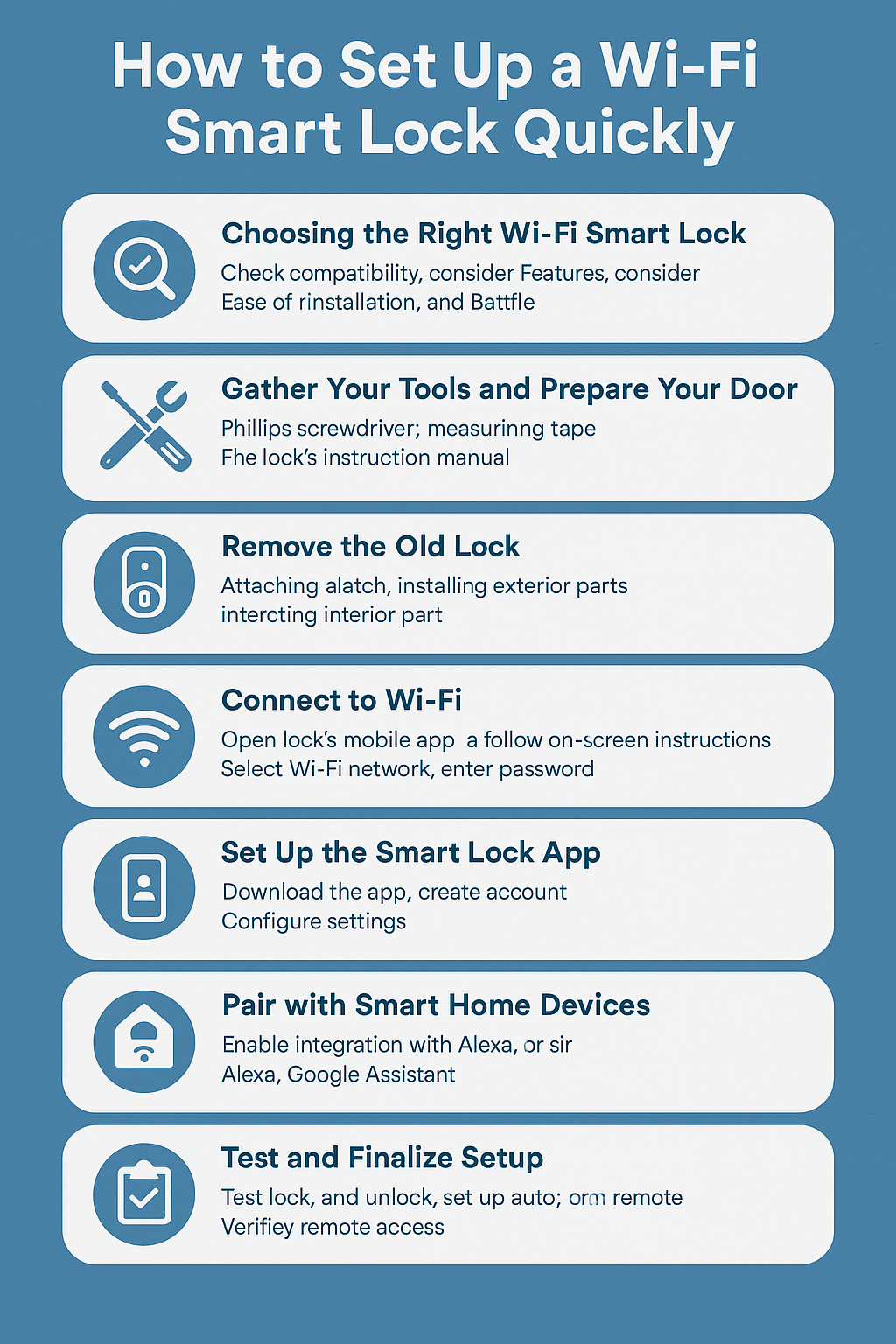
Step 1: Choosing the Right Wi-Fi Smart Lock
Before you start unscrewing anything, you need the right smart lock for your needs.
Here’s what to look for:
- Compatibility: Check if it fits your door type and existing lock setup. Most Wi-Fi smart locks work with standard deadbolts, but some doors need special adapters.
- Features to Consider: Auto-lock, remote control, voice assistant support (Alexa, Google Home, Apple HomeKit), and multiple user codes.
- Ease of Installation: Some models are designed for quick setup with minimal tools.
- Battery Life: Look for locks that last at least 6–12 months on one set of batteries.
💡 Pro Tip: If you’re in a hurry, consider models like August Wi-Fi Smart Lock or Level Lock—these are known for fast installs.
Step 2: Gather Your Tools and Prepare Your Door
Before you open the box, make sure you have:
- Phillips screwdriver
- Measuring tape
- The lock’s instruction manual (don’t toss it, even if you think you won’t need it!)
- Fresh batteries (usually AA or CR123)
Also, check your door measurements:
- Backset (distance from door edge to lock hole)
- Door thickness
- Latch type
📌 Safety Tip: Work in a well-lit area and keep screws in a small container so they don’t roll away.
Step 3: Remove the Old Lock
This is the “out with the old” part.
- Use the screwdriver to remove the screws on the interior side of your lock.
- Gently pull both sides of the lock out.
- Remove the latch plate from the side of the door.
Keep the old lock in a bag or box—you never know when you might need it again.
Step 4: Install Your New Wi-Fi Smart Lock
Follow the step-by-step setup in the manual, but here’s the general process:
- Attach the latch: Slide the new latch into the hole on the door’s edge and screw it in.
- Install the exterior part: This is the keypad or exterior face of the smart lock.
- Secure the interior unit: This is where the brains (and batteries) live.
- Connect the cable: If your lock has a cable between the two halves, plug it in before tightening screws.
- Insert batteries: Make sure they’re fresh for reliable performance.
🎯 Quick Installation Tip: Lay out all parts in the order you’ll need them—saves you from mid-project panic.
Step 5: Connect to Wi-Fi
This is where your lock becomes smart.
- Network Requirements: Your home Wi-Fi should be 2.4 GHz (most locks don’t like 5 GHz).
- How to Connect:
- Open the lock’s mobile app.
- Follow the on-screen instructions to put your lock into pairing mode.
- Select your Wi-Fi network and enter the password.
- Wait for the confirmation that your lock is connected.
- Open the lock’s mobile app.
If it fails:
- Move closer to the router.
- Check your Wi-Fi signal strength.
- Restart the lock and try again.
Step 6: Set Up the Smart Lock App
Your Wi-Fi smart lock will come with a companion app—this is your control center.
- Download the App: From Google Play or Apple App Store.
- Create an Account: Some apps allow guest accounts for family or friends.
- Configure Settings: Auto-lock timers, notifications, and access schedules.
- Manage Users: Add multiple people and assign them unique codes or app access.
💡 Example: Going on vacation? Give your neighbor a temporary code to water your plants, and revoke it when you’re back.
Step 7: Pair with Smart Home Devices
Want to lock the door by saying “Hey Alexa, lock the front door”? Here’s how:
- Alexa Integration: Enable the lock’s skill in the Alexa app and link your account.
- Google Home Integration: Use the Google Home app to add the lock under “Devices.”
- Apple HomeKit: Scan the HomeKit code that comes with your lock.
Voice control is not just cool—it’s a lifesaver when your hands are full.
Step 8: Test and Finalize Setup
Before calling it a day, make sure everything works.
- Lock and unlock with the app.
- Try the keypad or fingerprint sensor (if available).
- Check auto-lock timing.
- Test remote access when you’re away from home.
Also, go through security settings:
- Enable encryption (most apps have this by default).
- Set up alerts for failed unlock attempts.
- Update the firmware to the latest version.
Step 9: Troubleshooting Common Problems
Even with quick setups, hiccups happen.
- Lock won’t connect to Wi-Fi: Check network frequency, reset router, move lock closer.
- Battery drains fast: Use high-quality batteries and avoid extreme temperatures.
- Mechanism jams: Lubricate lightly and make sure the strike plate is aligned.
- Forgotten code: Reset through the app or master code instructions.
Step 10: Maintain Your Wi-Fi Smart Lock
A well-maintained lock lasts longer and stays secure.
- Replace batteries every 6–12 months.
- Clean with a dry cloth—avoid harsh cleaners.
- Check for firmware updates in the app monthly.
- Test functionality after any door adjustments.

Conclusion: Your Door, Smarter Than Ever
Installing a Wi-Fi smart lock doesn’t have to be a headache. With the right model, a few tools, and this guide, you can have it up and running in under an hour.
Once set up, you’ll enjoy peace of mind, modern convenience, and the satisfaction of unlocking your door with just your voice—or even from halfway across the world.🚪 Ready to make your home smarter? Pick the right Wi-Fi smart lock today and give your door the upgrade it deserves.
