Introduction – When Your “Smart” Lock Acts a Little… Dumb
Picture this: you’re standing outside your door in the rain, juggling grocery bags, and your smart lock just stares back at you like, “Password? Never heard of her.”
Or maybe you’re inside the house and hear the auto-lock trying to engage… but instead of a reassuring click, you get that awkward whirring sound of a motor giving up on life.
Smart locks are supposed to make life easier — no keys to lose, remote access from your phone, even cool features like fingerprints or voice commands. But like all technology, they can have their “mood swings.”
Today, we’ll walk through the most common smart lock problems and how to fix them without wanting to throw the lock into the nearest river.
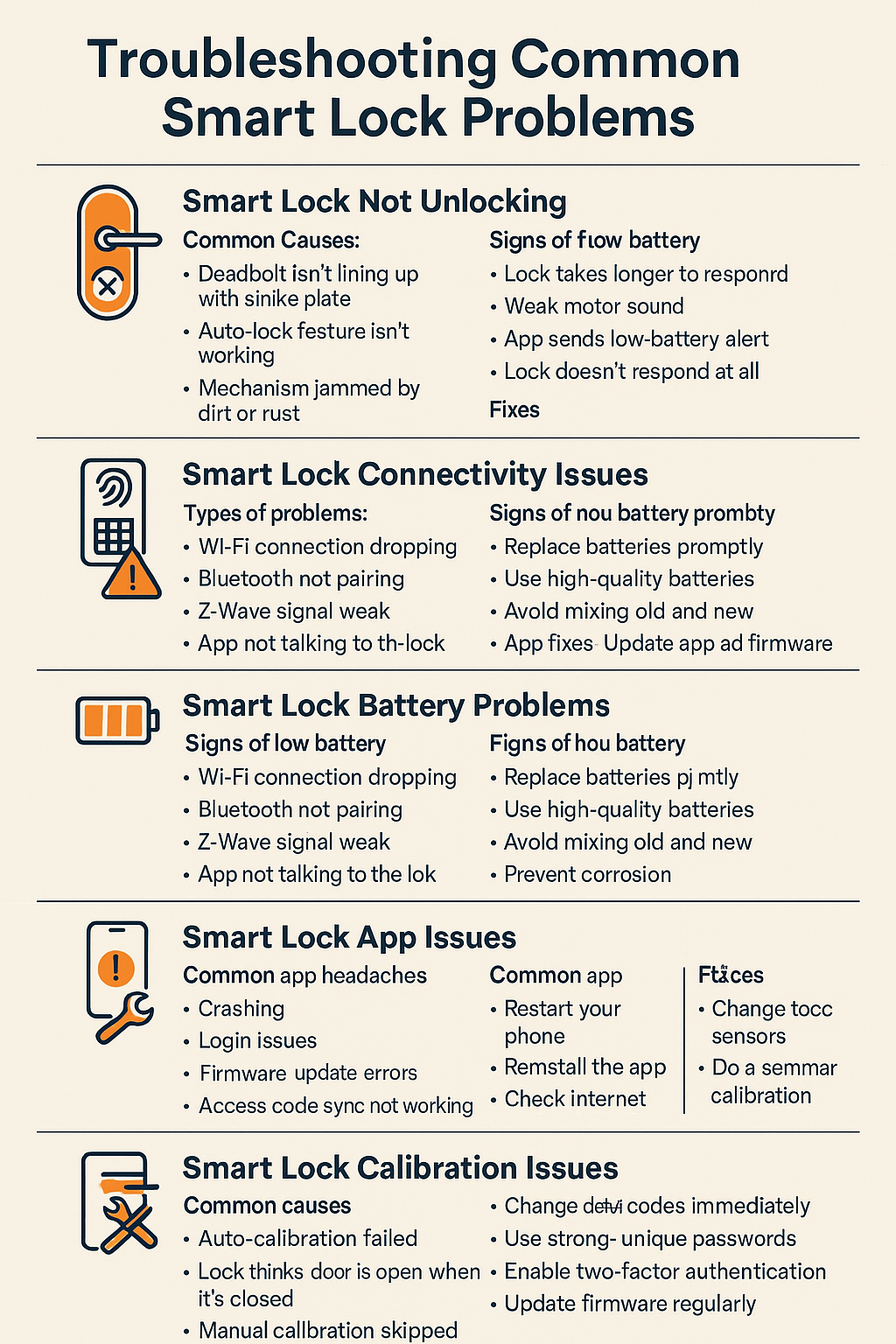
Smart Lock Basics – A Quick Refresher
Before we start fixing things, let’s quickly cover what a smart lock is.
A smart lock is basically a lock that talks to your phone, tablet, or smart home system. It can connect through Wi-Fi, Bluetooth, Z-Wave, or NFC. Some open with a PIN code, others with fingerprints, and some even respond to voice assistants like Alexa.
They have two main parts:
- Mechanical parts – the deadbolt, handle, gears, and motor.
- Smart parts – the electronics, sensors, and wireless connection.
If either side of that system misbehaves, you’ll have problems. Now, let’s troubleshoot those issues one by one.
1. Smart Lock Not Locking – When the Door Refuses to “Click Shut”
Common causes:
- Deadbolt isn’t lining up with the strike plate
- Auto-lock feature isn’t working
- Mechanism jammed by dirt or rust
- Internal motor worn out
Fixes:
- Check door alignment. Close the door and watch if the bolt meets the hole cleanly. If it scrapes or stops halfway, adjust the strike plate or door hinges.
- Lubricate moving parts. A bit of graphite powder or lock lubricant can work wonders. Avoid thick oil — it collects dust.
- Test auto-lock settings. Sometimes the lock’s “lock after X seconds” setting is disabled in the app. Turn it back on.
- Do a manual lock test. If it’s smooth by hand but not with the motor, the motor may be failing and needs replacement.
Real-life story:
My friend Sara’s lock wouldn’t auto-lock, and she thought it was “haunted.” Turned out her cat kept brushing against the door just enough to keep it slightly ajar, so the bolt never fully engaged. Moral of the story: sometimes, the “problem” isn’t the lock… it’s the pet.
2. Smart Lock Not Unlocking – The Digital Cold Shoulder
Common causes:
- Low battery
- Fingerprint reader not recognizing
- Keypad frozen or unresponsive
- Mechanical override key not working
Fixes:
- Replace or recharge batteries. Many smart locks get “sluggish” before they fully die.
- Clean the fingerprint reader. A greasy or dusty sensor can’t read your print well.
- Check keypad. If it’s freezing in cold weather, warm it with your hand or use the app to unlock.
- Test the override key. If that’s jammed, you might have internal rust or damage — call a locksmith before forcing it.
Quick tip: Always have a backup entry plan — a hidden spare key with someone you trust or an alternate door.
3. Smart Lock Connectivity Issues – The Silent Treatment
Types of problems:
- Wi-Fi connection dropping
- Bluetooth not pairing
- Z-Wave signal weak
- App not talking to the lock
Fixes:
- Wi-Fi fixes: Place your router closer or add a Wi-Fi extender. Check if your lock only supports 2.4GHz (many do) and make sure your router is broadcasting that.
- Bluetooth fixes: Remove and re-pair the device. Turn Bluetooth off/on in your phone.
- Z-Wave fixes: Check if other Z-Wave devices are connected — if not, it may be your hub that’s the issue.
- App fixes: Make sure you’re using the latest version and that the lock’s firmware is updated.
4. Smart Lock Battery Problems – The “Feed Me” Situation
Signs of low battery:
- Lock takes longer to respond
- Weak motor sound
- App sends low-battery alert
- Lock doesn’t respond at all
Fixes:
- Replace batteries promptly. Don’t wait until they’re completely dead — many locks stop working in low-battery mode.
- Use high-quality alkaline or lithium batteries. Rechargeables sometimes cause voltage issues.
- Avoid mixing old and new batteries.
- Prevent corrosion: If you see greenish powder in the battery compartment, clean it with vinegar and a cotton swab.
Pro tip: Keep a spare battery set near your door in case of emergencies.
5. Smart Lock App Issues – When Your Phone Says “No”
Common app headaches:
- Crashing
- Login issues
- Firmware update errors
- Access code sync not working
Fixes:
- Restart your phone. Oldest trick in the book — but it works.
- Reinstall the app. Clears any hidden glitches.
- Check internet connection. Weak Wi-Fi or mobile data can prevent app communication.
- Firmware updates: Plug the lock into its hub or use Bluetooth if Wi-Fi is down.
6. Smart Lock Mechanical Problems – The Physical Side of Trouble
Symptoms:
- Loose screws
- Stiff handle
- Gear or motor failure
- Wear and tear
Fixes:
- Tighten screws regularly. A loose mounting plate can cause alignment issues.
- Lubricate hinges and moving parts.
- Replace worn parts before they cause more damage.
- Motor replacement: Usually requires professional service unless you’re very handy.
7. Smart Lock Calibration Issues – When It Doesn’t Know “Open” from “Closed”
Common causes:
- Auto-calibration failed
- Lock thinks door is open when it’s closed
- Manual calibration skipped
Fixes:
- Recalibrate in the app. Most smart locks have a “Calibrate” button in settings.
- Do a manual calibration. Follow the step-by-step guide in your lock’s manual.
- Check door sensors. If a magnet or sensor is misaligned, it can throw off calibration.
8. Smart Lock Security Concerns – Keeping the Bad Guys Out
Risks:
- Hacking attempts
- Default admin codes left unchanged
- Weak passwords
- Old firmware with security holes
Fixes:
- Change default codes immediately.
- Use strong, unique passwords for your smart lock app.
- Enable two-factor authentication if available.
- Update firmware regularly. Many updates fix security vulnerabilities.
Conclusion – Keep Your Smart Lock “Smart”
A smart lock is like a pet — it needs a little care, some attention, and occasional check-ups. Most problems are simple to fix once you know what’s wrong.
Whether it’s batteries, alignment, connection issues, or software glitches, you now have a handy checklist to keep your smart lock behaving like the helpful gadget it’s meant to be.
Final tip: If you’ve tried everything and your lock still misbehaves, call the manufacturer’s support line before replacing it — sometimes a hidden reset command can save you hundreds.
