Introduction
Imagine this. You walk up to your front door with a pizza box in one hand and a sleepy dog tugging at the leash. Before you even touch the handle, you hear a soft click. The door has already unlocked for you. No juggling. No keys. That little bit of everyday magic is called geofencing, and it works hand in hand with a smart lock.
In this guide, we’ll keep it simple and practical. You’ll learn the basics of smart locks, how geofencing works, how to set it up, and how to keep it secure. We’ll also cover common problems and some clever ways to use it in your smart home.
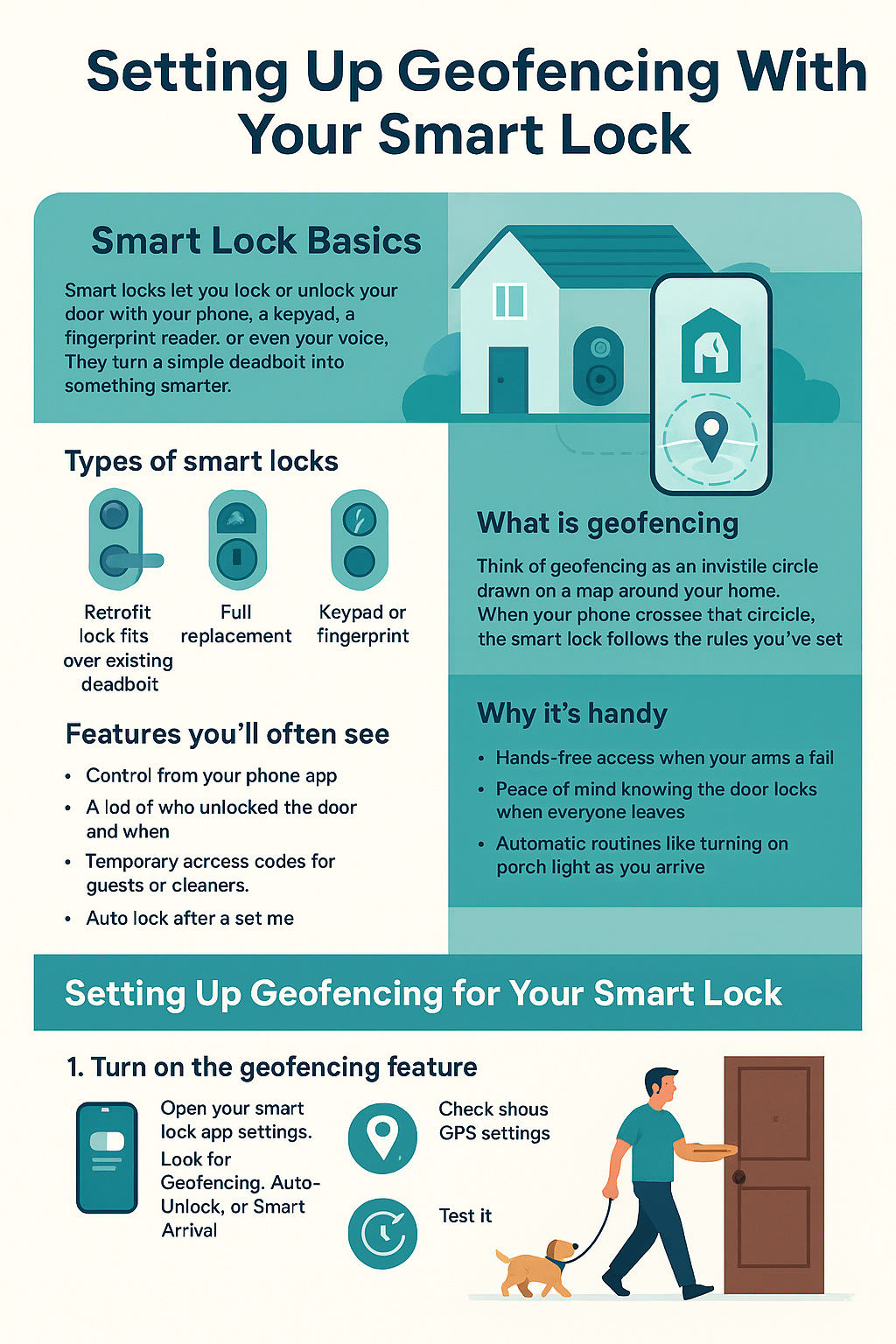
Smart Lock Basics
Smart locks let you lock or unlock your door with your phone, a keypad, a fingerprint reader, or even your voice. They turn a simple deadbolt into something smarter.
Types of smart locks
- Retrofit locks fit over the inside of your existing deadbolt. Your outside keyhole stays the same.
- Full replacement locks replace the entire deadbolt and outside hardware with a connected lock.
- Keypad or fingerprint models add extra ways to get in without a phone.
Features you’ll often see
- Control from your phone app
- A log of who unlocked the door and when
- Temporary access codes for guests or cleaners
- Auto lock after a set time
- Geofencing support for hands free entry
Check compatibility first
Make sure the lock fits your door and works with your smart home system. Look for badges like Works with Amazon Alexa, Google Home, or Apple HomeKit. Some locks connect directly over Bluetooth or Wi Fi. Others need a small bridge or hub.
Installation tips
Most locks include a paper template and a step by step guide. Keep a screwdriver handy and prop the door open so you don’t lock yourself out while working.
Quick troubleshooting tip
If the lock feels tight or noisy, loosen the screws slightly and check the latch alignment. Even a small misalignment can strain the motor and drain batteries.
Geofencing Fundamentals
What is geofencing
Think of geofencing as an invisible circle drawn on a map around your home. When your phone crosses that circle, the smart lock follows the rules you’ve set. For example, unlock when you arrive and lock when you leave.
How the technology works
Your phone keeps track of your location using GPS, nearby Wi Fi, and cell towers. The smart lock app listens for that signal. When your phone enters or leaves the circle, the app sends a command to the lock over Bluetooth or the internet.
Why it’s handy
- Hands free access when your arms are full
- Peace of mind knowing the door locks when everyone leaves
- Automatic routines like turning on the porch light as you arrive
Accuracy tips
Cities with lots of Wi Fi and cell signals usually get the best accuracy. In rural areas, make the circle a bit wider so it doesn’t miss you.
Privacy concerns
Location is personal. Choose apps and brands that explain how your data is used and protected. Give the app location access only when it’s needed for geofencing.
Setting Up Geofencing for Your Smart Lock
Here’s a straightforward path that works for most brands.
1. Turn on the geofencing feature
- Open your smart lock app settings.
- Look for Geofencing, Auto Unlock, or Smart Arrival.
- Toggle it on and give the app permission if asked.
2. Check your phone’s location services
- Go to Location Services on your phone.
- Allow the lock app to use location. Many apps recommend Always allow for reliable background detection.
- Turn on Precise Location if your phone offers it.
3. Adjust GPS settings
- Keep Wi Fi on at home even if you’re not using it. Nearby Wi Fi helps your phone confirm you’re close.
- Avoid aggressive battery savers for the lock app. They can delay geofencing alerts.
4. Set the geofencing range
- Start with a radius about one to two blocks around your home.
- If it unlocks when you’re just passing by, shrink the circle.
- If it unlocks too late, make the circle bigger.
5. Test it
- Walk a short loop away from home, then return.
- Look for a geofencing notification from the app.
- Check that the door unlocks when you arrive or just before.
A quick story
Sam carries two bags of groceries every Wednesday evening. With geofencing on, Sam’s phone buzzes when turning onto the street. By the time Sam reaches the porch, the deadbolt clicks open. No keys, no cold hands. Just a smooth welcome home.
Integration With Smart Home Systems
Geofencing really shines when it teams up with other devices.
Connect with a smart home hub
If your lock uses Zigbee, Z Wave, or Thread, a smart home hub can pass geofencing events to other devices so your lights and door work together.
Amazon Alexa
- Add the lock skill in the Alexa app and link your account.
- Create a smart home automation routine for arrival. For example, when you get home, unlock the door, turn on the hallway lamp, and play your favorite playlist.
Google Home
- Link your lock in the Google Home app.
- Create a Home routine for arrival and departure. For example, when your phone enters the home area, unlock the door and announce “Welcome back” on the Nest speaker.
Apple HomeKit
- Pair the lock in the Home app.
- Use Automations with People Arrive or People Leave.
- If you wear an Apple Watch, you can check the lock status right from your wrist.
Start with simple routines. If the app tries to run too many actions at once, things can feel slow. Add more steps once you’re confident it’s working smoothly.
Security and Privacy
Smart locks and geofencing are designed for safety, but good habits make them stronger.
Protect your data
Choose a brand that explains how it secures location and activity logs.
Use strong encryption
Your lock and app should use solid encryption so no one can read the commands. Stick with well known brands that update their software often.
Manage user access
- Give each family member their own login or access code.
- Create temporary access codes for guests and remove them when done.
- Check the activity history to see who came and went.
Prevent unauthorized entry
- Turn on auto lock after a few minutes.
- Keep the door and strike plate well aligned. Physical strength still matters.
- Don’t share permanent codes over text. Use the app’s sharing tool instead.
Secure your phone
- Use a passcode or face unlock.
- Turn on Find My or a similar feature so you can wipe your phone if it’s lost.
- Avoid random apps that ask for location without a good reason.
Troubleshooting and Maintenance
Even the best setup needs a tune up.
If geofencing doesn’t trigger
- Open the lock app once after restarting your phone so it can run in the background.
- Expand your geofence radius a little.
- Make sure mobile data is on. A phone without data may not update its location quickly.
Location services issues
- Check the app has permission for location and notifications.
- Disable restrictive battery modes for the app.
- Keep Wi Fi on. It helps the phone recognize your home faster.
Firmware updates
- Check the app for smart lock firmware updates.
- Do updates with the door open so you don’t get locked out if something goes wrong.
Battery care
- Use high quality batteries recommended by the brand.
- If the lock sounds strained, check alignment. Extra friction drains batteries.
- Turn on low battery alerts so you get a ping before power runs out.
Resetting the lock
- If nothing helps, back up your access codes.
- Reset the smart lock settings to factory defaults.
- Re add the lock and set up geofencing again.
Advanced Use Cases
When you’re ready, try a few clever upgrades.
Multiple geofencing zones
Create a small geofence for quick unlocks when you’re a block away. Add a larger one for scheduling geofencing events, like turning on porch lights when you’re two miles out.
Temporary access codes
Give a one time code to the dog walker that only works from 3 to 4 pm. It expires automatically—no spare key under the mat.
Automation with other smart devices
When you arrive, turn on the hall light and air purifier. When you leave, lock the door and set the thermostat to away mode.
Geofencing notifications
Get gentle alerts like “Door locked after you left.” It’s a small reassurance that keeps stress low.

Conclusion
Geofencing with a smart lock feels like a little superpower. It saves time, keeps your home secure, and removes the daily key shuffle. Start simple: install the lock, turn on geofencing, and test your circle. Tweak your phone settings until everything feels smooth. Then link it with your lights or speakers to create a warm welcome whenever you come home.
Ready to give your door a smart upgrade?
Pick a lock that fits your door, follow these steps, and switch on geofencing. You’ll thank yourself every time you walk in with full hands and a happy sigh.
