Introduction
Picture this: you’re standing at your front door, arms full of groceries, your phone buried deep in a bag, and your kid tugging on your sleeve. You reach out, touch the lock, and—click—it opens. No keys. No app. Just you.
That’s the magic of biometric smart locks. They recognize you by your fingerprint, your face, or even your palm veins. This guide breaks down how to set them up, how to avoid common hiccups, and how to keep your data safe. You don’t need to be tech-savvy—just follow along, and you’ll have a fully functioning, secure, and super convenient smart lock in no time.
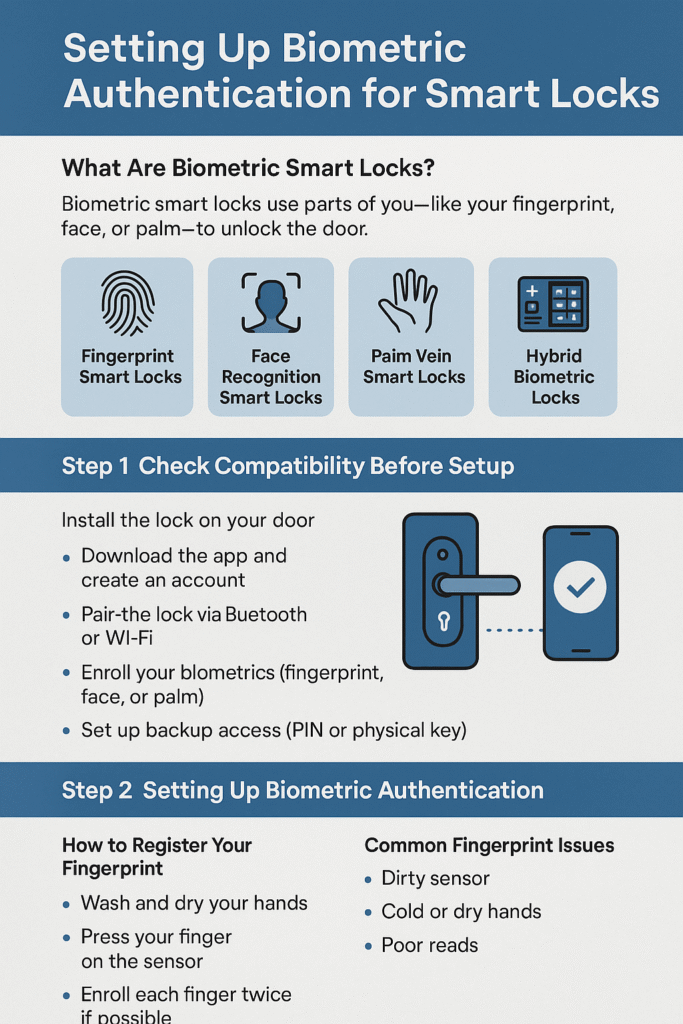
What Are Biometric Smart Locks?
Biometric smart locks use parts of you—like your fingerprint, face, or palm—to unlock the door.
Here are the main types you’ll see:
- Fingerprint Smart Locks: Use your fingerprint for quick, touch-based unlocking.
- Face Recognition Smart Locks: Scan your face using a small camera and infrared sensors.
- Palm Vein Smart Locks: Read the pattern of veins under your skin (very secure, but less common).
- Hybrid Biometric Locks: Combine biometrics with a PIN code or app for extra flexibility.
Behind the scenes, these locks don’t store photos or images—they keep biometric templates, which are coded mathematical versions of your biometric data. That means no one can recreate your actual face or fingerprint from the stored info.
The best locks also use anti-spoofing features to prevent trickery, like someone holding up a printed photo to fool the system.
Step 1: Check Compatibility Before Setup
Before diving in, make sure your lock fits your door and works with your setup.
- Door fit: Check the thickness and latch style of your door. Most locks list what they support.
- Power source: Most run on batteries. Keep spares handy and enable battery alerts in the app.
- Mobile app compatibility: Ensure your phone (Android or iPhone) can run the app.
- Connectivity:
- Bluetooth pairing gives fast, nearby control.
- Wi-Fi setup allows remote access and notifications. Use WPA3 (or at least WPA2) for security.
- Smart home integration: Want to use Alexa or Google Home? Make sure your lock supports it—and keep voice unlock PIN-protected.
Step 2: Setting Up Biometric Authentication
This is the heart of it. Most locks follow similar steps:
- Install the lock on your door using the provided guide.
- Download the app and create your account. Use a strong password and enable two-factor authentication (2FA).
- Pair the lock via Bluetooth or Wi-Fi. Stay close to your router or phone for smooth setup.
- Select your biometric type—fingerprint, face, or palm.
- Enroll your biometrics: Follow on-screen prompts carefully. Enroll yourself first, then add family or guests.
- Set up backup access—like a PIN or a physical key, just in case the lock’s power runs out.
Pro Tip: Always test your new biometric entry 3–4 times before relying on it daily. This helps catch any calibration issues early.
Step 3: Fingerprint Setup (Quick and Accurate)
Fingerprint locks are the most common, and setup is usually simple.
How to Register Your Fingerprint
- Wash and dry your hands first.
- Use your thumbs and index fingers—they’re easiest to position naturally.
- Lightly roll your finger on the sensor to capture all angles.
- If your lock allows, enroll each finger twice for better accuracy.
Common Fingerprint Issues
- Dirty sensor: Wipe with a microfiber cloth.
- Cold or dry hands: Warm or moisturize your fingers a bit.
- Poor reads: Delete and re-enroll the fingerprint in better lighting.
Most locks don’t store your actual fingerprint image—just a coded pattern (template). That keeps your data secure and private.
Step 4: Face Recognition Setup (Smooth and Secure)
Facial recognition is fast, but lighting and angles matter.
Setting It Up
- Stand in front of the door at normal distance.
- Make sure lighting is even—not too bright behind you.
- Remove sunglasses, hats, or masks.
- Slowly turn your head if prompted, so the system captures your full face.
Many modern locks use 3D mapping and infrared sensors to identify you accurately—even in low light. They also include liveness detection, which ensures your face is real and moving, not a photo or video.
If you get frequent “face not recognized” errors at night, try re-enrolling under different lighting conditions.
Step 5: Palm Vein Setup (If Available)
Palm vein smart locks use infrared light to read vein patterns under your skin. It sounds futuristic but takes seconds to use. Just hold your hand a few inches away from the sensor. It’s clean, fast, and works even if your hands are wet or dirty—perfect for kitchens, offices, or outdoor entryways.
Step 6: Managing Access for Family and Guests
One of the biggest perks of smart locks is customized access control.
- Family members: Give full access to trusted adults.
- Guests or cleaners: Create temporary access profiles that expire automatically.
- Kids: Enroll fingerprints but monitor usage through access logs.
- Rentals: Combine biometrics with scheduled access codes for short-term visitors.
You can assign roles like:
- Admin: Can add or delete users, change settings.
- User: Can unlock and lock only.
- Guest: Time-limited access.
Bonus Tip: Always double-check guest expiration times so no one has lingering access after their stay.
Step 7: Security and Privacy Settings
Keep Your Data Safe
- Make sure the lock uses encryption to protect biometric data both on the device and when syncing to the app.
- Choose locks that store templates locally instead of on the cloud when possible. Local storage means less exposure if a company’s servers are ever hacked.
- Enable two-factor authentication for any cloud-based login.
Defend Against Spoofing
Modern locks use anti-spoofing measures (like liveness detection) to ensure that only real, live users can unlock the door. Look for locks tested against ISO/IEC 30107-3 standards if security is top priority.
Step 8: Keep It Connected, Keep It Secure
Your lock’s app is your command center. Keep it—and your phone—updated.
- Wi-Fi setup: Use your main home network secured by WPA3 encryption.
- Firmware updates: Turn on auto-updates. They fix bugs and improve accuracy.
- Voice assistant integration: Enable PINs for voice unlocks. Never leave it open-ended like “Alexa, unlock the door.”
Step 9: Maintenance & Troubleshooting
Even the best locks need care.
Recalibrate sensors: If recognition accuracy drops, re-enroll users in good lighting.
Keep it clean: Use a dry cloth—no liquids or sprays.
Change batteries regularly: Twice a year is a good routine.
Know your backup plan: Store a spare key or remember where the lock’s emergency power port is located.
Common setup hiccups include poor Wi-Fi signal, outdated firmware, or misaligned doorframes. Fixing those often restores perfect performance.
Real-Life Examples
The Busy Family
The Rivera family set up a fingerprint lock for everyone. Grandma has daytime access only, and the kids’ fingerprints log every unlock after school. No more lost keys—and Mom gets alerts when everyone’s home.
The Airbnb Host
Samantha manages two rental units. Each cleaning crew has fingerprint access only during scheduled hours. Guests use time-limited PINs. Her lock stores biometrics locally, and her Wi-Fi is locked down with WPA3. She checks access logs weekly for peace of mind.
Best Practices to Remember
- Enroll multiple fingers for each user.
- Always keep a backup unlock option (PIN or key).
- Enable 2FA on your app.
- Keep firmware and Wi-Fi security up to date.
- Use strong passwords and unique network names.
- Favor locks that store biometric templates locally.
- Schedule reminders for battery replacements.
These small habits keep your lock secure, reliable, and stress-free for years to come.

Conclusion
Setting up biometric authentication for smart locks isn’t complicated—it’s empowering. A few careful steps can give you keyless freedom and modern-level security all in one.
It’s not just about unlocking a door. It’s about unlocking peace of mind.
Want help picking the right biometric smart lock for your home or rentals?
Download our free Smart Lock Setup Checklist today and start your upgrade with confidence.
