Imagine this: You’re hosting a party, but some guests are coming early to help set up. Or maybe you have a cleaner who visits once a week, or you’re renting out your place on Airbnb. You don’t want to give out your main door code or a physical key that can get lost or copied. What if you could give temporary access that works only for a limited time?
That’s where temporary codes on your smart lock come in. They’re like magic keys that only work when you want them to, then disappear. This guide will walk you through everything you need to know about setting up temporary codes, why they’re super useful, and how to keep your home safe while sharing access.
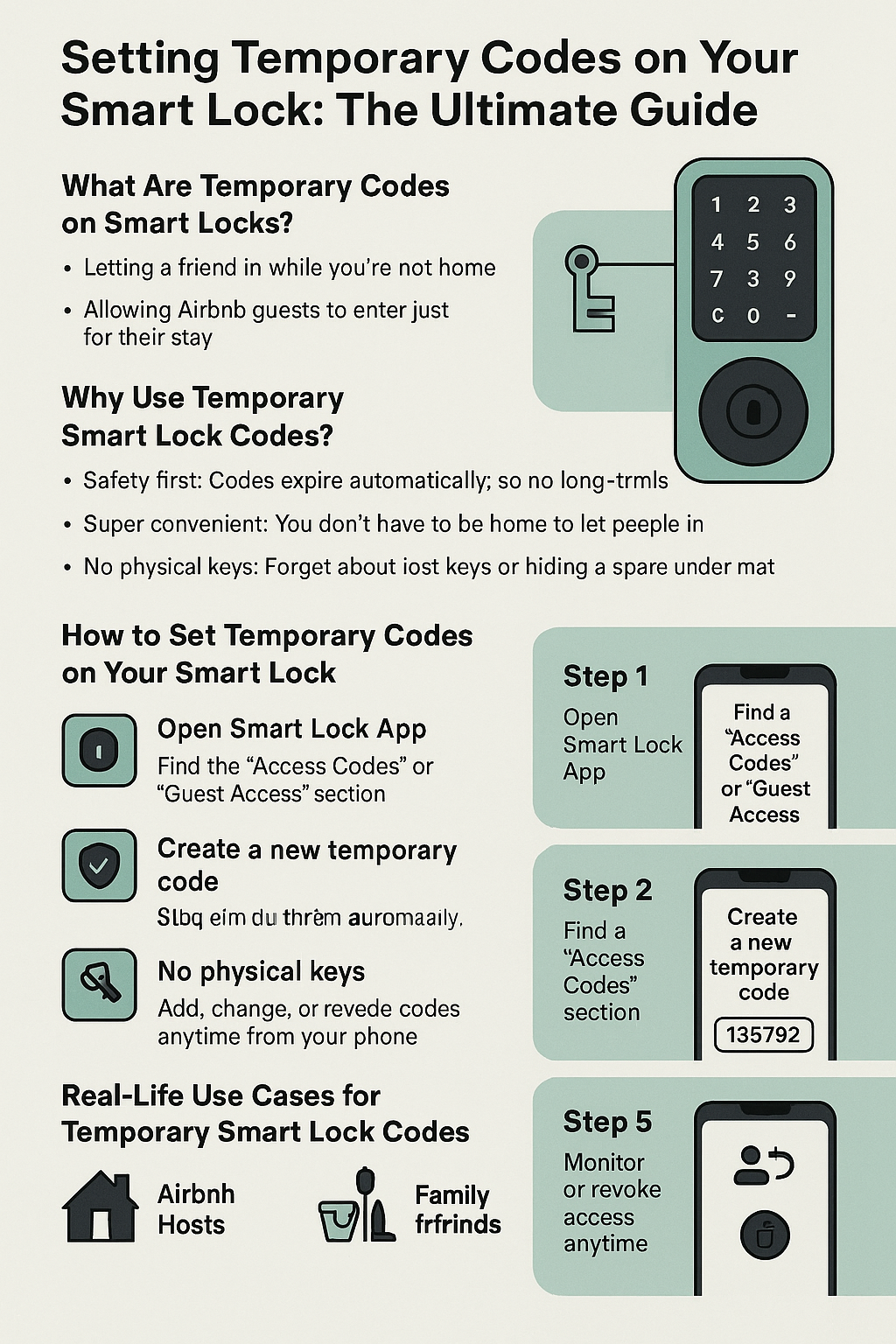
What Are Temporary Codes on Smart Locks?
Think of temporary codes as guest passes for your door. Instead of giving someone a permanent key or code, you create a special code that only works for a set time or number of uses. After that, it stops working automatically. No more worrying about lost keys or forgotten codes.
People use temporary codes for lots of reasons:
- Letting a friend in while you’re not home
- Giving cleaners access only on cleaning days
- Allowing Airbnb guests to enter just for their stay
- Providing contractors or delivery people a one-time code
Basically, it’s like handing out a VIP pass that expires when the party’s over.
Why Use Temporary Smart Lock Codes?
Imagine if you handed a stranger a key to your house forever. Sounds risky, right? Temporary codes solve that problem. Here’s why they’re a game-changer:
- Safety first: Codes expire automatically, so no long-term risks.
- Super convenient: You don’t have to be home to let people in.
- No physical keys: Forget about lost keys or hiding a spare under the mat.
- Easy to manage: Add, change, or revoke codes anytime from your phone.
Think of it as being able to control who walks in and when — like having a remote control for your front door.
How to Set Temporary Codes on Your Smart Lock
Now, let’s get practical. Here’s a simple step-by-step guide to setting temporary codes. The exact steps may vary slightly depending on your smart lock brand, but the basics are the same.
Step 1: Open Your Smart Lock App
Most smart locks connect to an app on your phone or tablet. This app is your control center where you add or manage codes. Download the app if you haven’t already, then log in.
Step 2: Find the “Access Codes” or “Guest Access” Section
Look for a menu labeled something like “Access Codes,” “Users,” or “Guest Access.” This is where you’ll add new codes.
Step 3: Create a New Temporary Code
Click “Add Code” or “Create Code.” Here, you can:
- Choose the code itself (usually a PIN or number).
- Set the type of code: temporary, one-time use, or recurring.
- Set start and end dates or times for when the code will work.
For example, you might set a code for your cleaner that works only every Tuesday from 10 a.m. to 12 p.m.
Step 4: Save and Share the Code
After setting the limits, save the code. You can then share it with your guest by text, email, or whatever works best. Some apps even let you send it directly.
Step 5: Monitor or Revoke Access Anytime
You can check who has what code and when. If you ever want to cancel access early, just delete or deactivate the code in your app. No need to change your main lock.
Temporary Code Setup by Popular Brands
Different brands make it easy to set up temporary codes, but here’s a quick look at a few popular ones.
August Smart Lock
August lets you create guest codes right in the app. You can choose temporary or recurring codes and set expiration dates. It’s perfect for Airbnb hosts or anyone needing flexible access.
Schlage Encode
Schlage’s smart locks support guest codes that you can schedule and set to expire. You manage these codes through their app or via the Schlage Home Keypad.
Yale Smart Locks
Yale offers temporary access codes that can be time-limited and easily managed. Their app is user-friendly and works with multiple lock models.
If you have another brand, just check their app for “guest codes” or “temporary access” — most major smart locks include this feature.
Setting Expiration and Time Restrictions
One of the best parts about temporary codes is you control exactly when they work.
- Set specific days: For example, only Monday and Friday.
- Choose time windows: Like 8 a.m. to 5 p.m.
- One-time use: Code works once, then disappears. Great for deliveries.
- Auto-expire: Codes can automatically deactivate after a set date.
This flexibility means you don’t have to worry about someone sneaking in after hours or weeks after they were supposed to leave.
Real-Life Use Cases for Temporary Smart Lock Codes
Let’s look at some real examples where temporary codes make life easier.
Airbnb Hosts
Imagine hosting guests from another city. Instead of meeting them in person or hiding a key, you send them a temporary code valid only for their stay. Once they leave, the code expires, keeping your home secure.
Cleaning Staff
If your cleaner comes weekly, set a recurring temporary code that only works during cleaning hours. No need to be home or hand over physical keys.
Family and Friends
Maybe your teenager forgets their keys often. Give them a temporary code they can use for a week while you figure out a better plan.
Office and Schools
Temporary codes can grant access to contractors or visitors during specific hours without risking permanent entry.
Tips to Keep Temporary Codes Secure
Sharing access is convenient, but you also want to keep things safe.
- Use strong codes: Avoid easy numbers like 1234 or birthdates.
- Change codes regularly: Don’t reuse the same temporary code often.
- Monitor usage: Some apps show when codes are used, so check activity.
- Don’t share codes publicly: Send codes privately to trusted people only.
- Update firmware: Keep your smart lock updated to prevent hacking.
Think of your temporary codes like digital keys — treat them with care.
Troubleshooting Temporary Code Issues
Sometimes things don’t work perfectly. Here’s how to fix common problems.
Temporary Code Not Working
- Double-check the code you shared for typos.
- Make sure the code is active during the current date and time.
- Confirm your smart lock’s battery isn’t low.
- Restart the app or the lock if possible.
Resetting Guest Codes
If you suspect a code is compromised or not working, delete it and create a new one.
Error Messages
Check your lock’s manual or app support for error codes. Many brands have customer support chats or help centers.
Managing Multiple Users and Codes
If you often share access, managing users helps.
- Assign unique codes to each person.
- Limit permissions so some users only have temporary access.
- Revoke access instantly if needed.
- Group codes by purpose (guests, cleaners, family).
This way, you keep control without confusion.
Using Your Smart Lock App for Easy Access Management
The best smart locks have apps that let you:
- Create and delete codes from anywhere.
- Send codes remotely.
- Receive alerts when someone uses a code.
- Set schedules and expirations.
Imagine you’re at work and your guest texts asking for a code. You can send it right then without rushing home.

Final Thoughts
Temporary smart lock codes make sharing access safe, simple, and stress-free. They give you peace of mind while letting you control who enters your space and when. Whether you’re a busy host, a parent juggling family schedules, or just want to keep your home secure, temporary codes are a powerful tool.
Ready to Try Temporary Codes?
If you haven’t set up temporary codes on your smart lock yet, now’s the perfect time. Grab your phone, open your lock’s app, and start creating codes tailored for your guests, cleaners, or family. It’s easy, fast, and keeps your home safer.
Your door’s about to get a whole lot smarter.
