Introduction: Same goal, different buttons
Picture this: it’s late, you’re juggling groceries, your kid’s backpack is sliding off your shoulder, and the dog is doing that “let me in!” dance. You don’t want to dig for a key—you just want the door to click open. That’s where smart locks shine. But should you pick keypad smart locks with physical buttons, or touchscreen smart locks with a smooth glass panel?
Both unlock your door with a PIN and your phone. Both can send alerts and work with smart home systems. But they feel different, they handle weather differently, and they fit different lifestyles. Let’s break it down in plain, simple language so even a 12-year-old can explain it to Grandma.
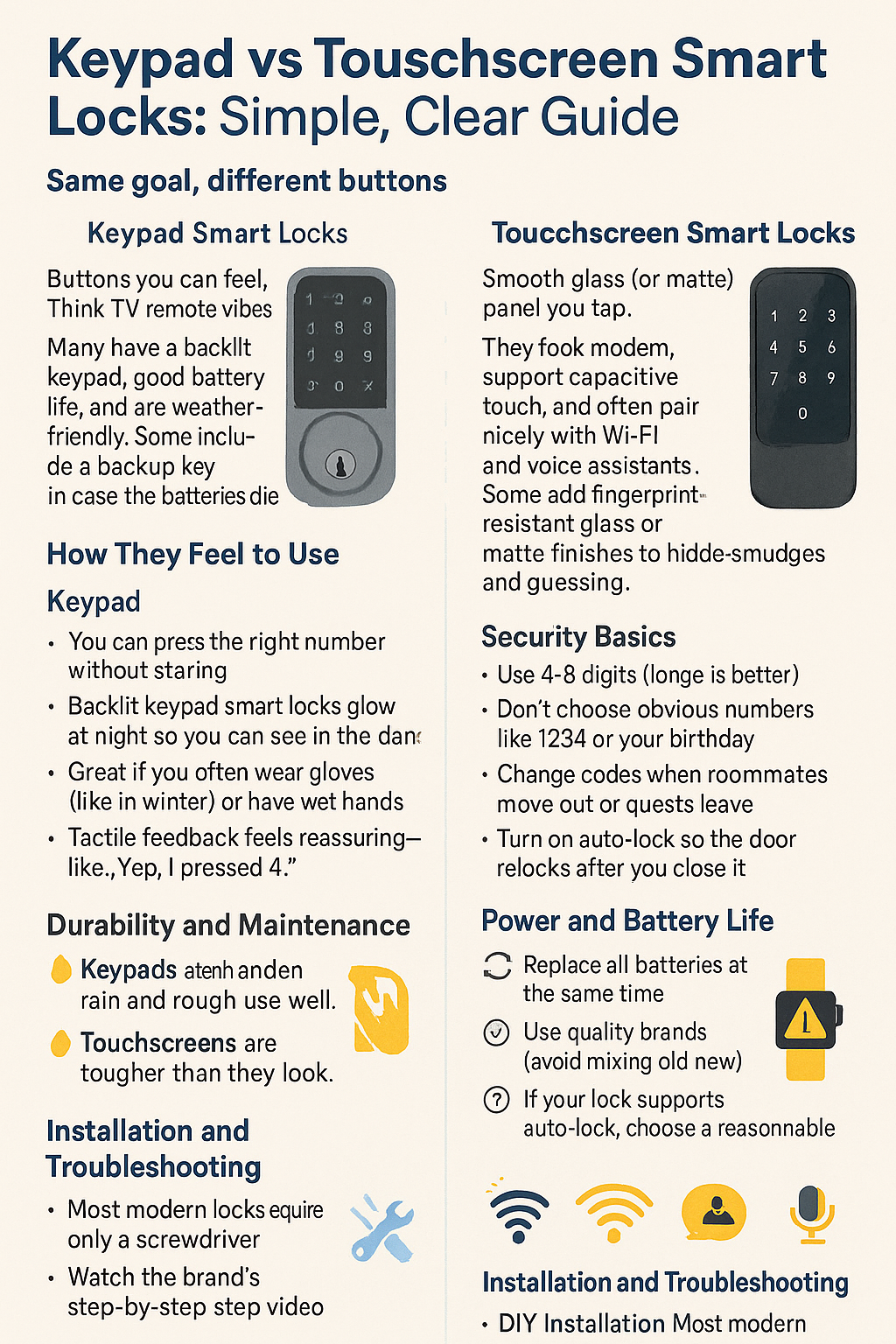
The Big Picture: What’s actually different?
- Keypad Smart Locks: Buttons you can feel. Think TV remote vibes. You press raised numbers. Many have a backlit keypad, good battery life, and are weather-friendly. Some include a backup key in case the batteries die.
- Touchscreen Smart Locks: Smooth glass (or matte) panel you tap. They look modern, support capacitive touch, and often pair nicely with Wi-Fi and voice assistants. Some add fingerprint-resistant glass or matte finishes to hide smudges and guessing.
Translation: Keypads win for “no-look” pressing and gloves. Touchscreens win for sleek style and advanced smart features.
How They Feel to Use (Ease of Use: Physical Buttons vs Touchscreen)
Keypad:
- You can press the right number without staring.
- Backlit keypad smart locks glow at night so you can see in the dark.
- Great if you often wear gloves (like in winter) or have wet hands.
- Tactile feedback feels reassuring—like “Yep, I pressed 4.”
Touchscreen:
- Looks fancy and clean—no plastic buttons.
- Some have fingerprint-resistant or smudge-resistant finishes so it’s harder to guess your code from oily marks.
- Works best with dry fingers. With thick winter gloves, you’ll probably use your phone or a key (if the model includes a keyway).
Bottom line: If you value “press it and go,” choose physical button smart locks. If you love a minimalist look and don’t mind tapping a glass panel, go touchscreen.
Security Basics (PIN Code Security and Anti-Peep Codes)
No matter which you pick, PIN code security matters more than the interface. Good habits beat fancy features every time:
- Use 4–8 digits (longer is better).
- Don’t choose obvious numbers like 1234 or your birthday.
- Change codes when roommates move out or guests leave.
- Turn on auto-lock so the door relocks after you close it.
- Enable lock tamper alerts and notifications in the app.
Anti-Peep Code Technology lets you type random numbers before/after the real code so shoulder-surfers can’t guess it. For example, type 82 1234 57 if your real code is 1234. The lock looks for the correct pattern in the mess. Handy when someone’s standing nearby.
Durability and Maintenance (Touchscreen Sensitivity and Weather)
Keypads often handle rain and rough use well. Because you can feel the buttons, you won’t mispress when your hands are wet or you’re in a hurry. They’re a solid pick for weatherproof reliability.
Touchscreens are tougher than they look, and some brands use matte, fingerprint-resistant glass to hide smudges and make it harder to read your code from residual marks. Still, if you live where it’s super cold, super hot, or super wet, consider a model known for good touchscreen sensitivity and durability—or pick a keypad for peace of mind.
Maintenance tips (for both):
- Wipe the pad gently with a microfiber cloth.
- Update firmware in the app (bug fixes, security patches).
- Check screws and door alignment every few months. A misaligned deadbolt drains batteries and causes jams.
Power and Battery Life (Power Consumption Differences)
Most smart locks run on AA or CR123 batteries. Battery life depends on:
- How often you lock/unlock
- If you use Wi-Fi (uses more power than Bluetooth or Zigbee/Z-Wave)
- Door alignment (a tight bolt means more motor strain)
Keypads sometimes sip less power because simple button presses can be a tad more efficient than waking a bright touchscreen. Touchscreens are fine, too; just keep spare batteries handy. Many locks show a low-battery warning in the app and on the lock, and some include emergency key override options so you’re never locked out.
Battery replacement tips:
- Replace all batteries at the same time.
- Use quality brands (avoid mixing old and new).
- If your lock supports auto-lock, choose a reasonable delay (like 30–60 seconds) to reduce unnecessary cycles.
Connectivity: Bluetooth, Wi-Fi, Z-Wave, Zigbee, and Voice Assistants
Bluetooth smart locks are simple and power-friendly. You’ll control the lock near the door or within Bluetooth range.
Wi-Fi smart locks let you lock/unlock from anywhere and see tamper alerts and notifications in real time, but they use more battery.
Z-Wave and Zigbee compatibility plays nicely with hubs (SmartThings, some alarm systems) and can be efficient and reliable for whole-home setups.
App-controlled smart locks let you manage PINs, schedule access for guests (great for Airbnb or rentals), and view activity logs.
Voice assistant compatibility (Google Home, Alexa, Siri) adds convenience like “Alexa, lock the front door.” For unlocking by voice, most assistants require a spoken PIN for safety.
Installation and Troubleshooting
DIY Installation for Smart Locks:
- Most modern locks require only a screwdriver and 15–30 minutes.
- Watch the brand’s step-by-step video.
- Make sure the deadbolt moves smoothly by hand before tightening everything.
Professional smart lock installation:
- Worth it if your door is old, misaligned, or you want a perfect fit with a strike plate adjustment.
Firmware updates and maintenance:
- Open the app every month or so to check for updates.
- Updates improve security, auto-lock and unlock functions, and connectivity.
Troubleshooting common smart lock issues:
- Door doesn’t lock fully: Adjust strike plate so the bolt slides easily.
- Batteries die quickly: Check for a rubbing bolt and update firmware.
- App can’t find the lock: Reboot your phone, restart the lock (follow the brand’s steps), or re-pair Bluetooth/Wi-Fi.
- Touchscreen won’t respond: Dry your hands, try again, or use your phone/app/key.
Head-to-Head: Keypad vs Touchscreen Smart Lock Comparison
Security differences
Both can be equally secure if you use strong PINs, anti-peep codes, and enable alerts. Touchscreens with smudge-resistant or matte finishes help too.
Ease of use
- Keypad: Best for no-look entry, gloves, and rainy nights.
- Touchscreen: Best for sleek looks and modern feedback (and often pairs well with Wi-Fi features).
Durability
- Keypad: More forgiving with wet or dirty hands and tough weather.
- Touchscreen: Durable, but choose a model known for good sensitivity and smudge resistance if your climate is harsh.
Power consumption
- Keypad: Often slightly better on batteries.
- Touchscreen: Uses a bit more juice, especially with constant Wi-Fi. Not a deal-breaker—just keep spares.
Price comparison
You’ll find budget and premium choices in both camps. Touchscreen models sometimes cost a little more for the slick panel and extra features, but it really depends on brand and connectivity.
User preference and accessibility
- Keypad: Tactile buttons help folks with low vision or people who appreciate “feel it” feedback.
- Touchscreen: Clean interface, larger numbers, and easy to read at night.
Top Brands and Models (Real-World Picks)
- Schlage Encode (Keypad + Wi-Fi)
A popular keypad smart lock with built-in Wi-Fi (no extra hub), app control, custom codes, auto-lock, and voice control options. There’s also Encode Plus for Apple users who want Home Key (tap with iPhone/Apple Watch). Great for people who want straightforward reliability and remote control. - Yale Assure Touchscreen (Wi-Fi/Bluetooth)
The Yale Assure Lock SL is a touchscreen smart lock that’s key-free and supports Wi-Fi/Bluetooth for remote access, auto-unlock as you arrive, and voice assistant compatibility (Alexa, Google, Siri). Newer Assure Lock 2 models add a matte, smudge-hiding touchscreen—nice for security and looks. - Kwikset Halo (Keypad or Touchscreen versions)
Halo comes in both keypad and touchscreen interfaces, with Wi-Fi for remote control, event logs, and easy setup. If you want to compare Halo variations at a glance, Kwikset’s comparison chart is handy. Recent Halo Select reviews also highlight easy DIY install and Matter support.
Battery notes: Schlage cites around six months of battery life under typical use, with advance low-battery warnings; your mileage will vary with Wi-Fi usage and door alignment.
What about cutting-edge stuff? New launches like Schlage’s Sense Pro (UWB, key-free) and other Matter-ready models show where things are headed—more hands-free and more interoperable. If you like to future-proof, it’s worth keeping an eye on these.
Smart Home Integration (Integration with Smart Home Systems)
When choosing, think about your ecosystem:
- Google Home smart lock integration: Look for “Works with Google.”
- Amazon Alexa: Great routines like “Goodnight” that lock the door and turn off lights.
- Apple Home / Home Key: If you’re all-in on Apple, Encode Plus and some newer models support tap-to-unlock with your iPhone/Watch.
- Hubs (Z-Wave/Zigbee): Helpful for whole-home automation and alarm systems.
Two-factor authentication in smart locks: Enable it in your lock’s app account. It adds a code to your phone or email before anyone can change important settings.
Access Control and Everyday Life (Case Studies)
Case 1: Busy family with kids
- Need: Share temporary codes with the babysitter, get lock tamper alerts, and use auto-lock so nobody forgets.
- Good fit: Keypad Halo or Schlage Encode. Tactile buttons are kid-friendly, and Wi-Fi makes it easy to manage PINs from anywhere.
Case 2: Apartment renter
- Need: Easy install, no door drilling, reversible when moving out.
- Good fit: A retrofit smart lock (keeps your existing deadbolt inside) or a slim touchscreen like Yale Assure SL if allowed by your landlord. Check building rules first.
Case 3: Airbnb / vacation rental
- Need: Time-limited codes, logs, remote control, voice assistant compatibility.
- Good fit: Wi-Fi models (Schlage Encode, Kwikset Halo). Set scheduled PINs for each guest. Turn on notifications so you’ll see when guests arrive.
Case 4: Cold climate + gloves
- Need: Unlock without taking off gloves.
- Good fit: Keypad smart locks with big buttons and a bright backlight. Pair with phone unlock as backup.
Buying Guide (Quick picks)
Best smart locks for homes:
- Schlage Encode (keypad) if you want built-in Wi-Fi and proven reliability.
- Yale Assure Lock 2 (touchscreen) if you want slim looks and a refined panel.
Best smart locks for apartments:
- Look for retrofit options or compact models your landlord approves. Yale’s slim touchscreen models are a frequent favorite.
Smart locks for Airbnb or rentals:
- Wi-Fi smart locks with easy app-controlled access and activity logs. Halo or Encode make scheduling and remote PINs simple.
Budget-friendly smart lock options:
- Watch for sales on keypad models or Bluetooth-first locks. You can add Wi-Fi bridges later with some brands.
High-end smart locks with advanced interfaces:
- Look for Apple Home Key, Matter, or UWB for cutting-edge convenience and future compatibility.
FAQs (Quick hits)
How to reset a keypad smart lock?
Open the brand’s app or follow the user manual. Usually it’s a button press inside the lock plus steps in the app to factory reset, then you re-add it.
How to calibrate a touchscreen lock?
Most apps walk you through a “handing” or calibration step so the lock learns the door’s open/close/bolt position. Redo this after any door alignment changes.
What happens if the battery dies?
You’ll usually get low-battery warnings for weeks first. If it fully dies, many locks have an emergency key override or a 9V touch point (on some models) to give temporary power so you can enter your PIN.
Are touchscreen locks safe from hacking?
Reputable brands use encryption and secure apps. Protect your account with strong passwords and two-factor authentication, keep firmware updated, and use anti-peep codes. That combo is your best defense.
Can you use gloves on touchscreen locks?
Heavy gloves don’t always register on capacitive screens. In winter, plan to use your phone app, keypad backup, or the physical key if your model has one.

Conclusion: Which one should you buy?
If you want a rugged, glove-friendly, “no-look” entry with excellent battery life, go Keypad. If you crave a sleek look, easy cleaning, and modern smart features, go Touchscreen. Both will auto-lock, send tamper alerts, and work with your smart home. The best choice is the one that matches your daily life—not just your front-door style.
