Introduction
Picture this: it’s late, it’s raining cats and dogs, your phone battery is flatter than a pancake, and your smart lock won’t budge. Your cozy couch is just a few inches of metal away, and your stomach is doing gymnastics. That “uh-oh” moment is exactly why emergency backup access matters.
In plain English, backup access is your plan B (and C) for getting in when power fails, Wi-Fi drops, or your app throws a tantrum. In this friendly guide, we’ll walk through backup access methods, digital backup solutions, power failure solutions, and offline access modes. We’ll also cover user management for families and guests, simple installation and setup tips, smart maintenance and testing, quick troubleshooting, and a few short case studies so it all clicks. By the end, you’ll have a step-by-step playbook that even a 12-year-old could follow.
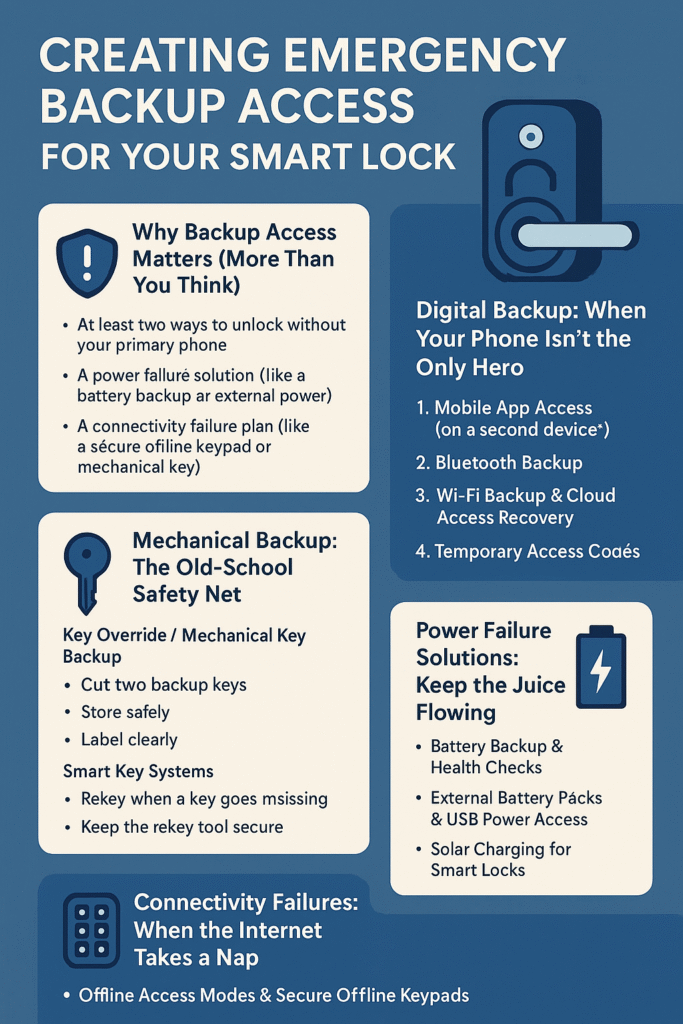
Why Backup Access Matters (More Than You Think)
Even great outdoor smart locks can have bad days. Batteries drain. Phones get lost. Apps crash. Routers quit. When that happens, you need local unlock options that don’t rely on the cloud or your phone. A strong plan includes:
- At least two ways to unlock without your primary phone.
- A power failure solution (like a battery backup or external power).
- A connectivity failure plan (like a secure offline keypad or mechanical key).
Security tip: keep backup encryption, two-factor authentication, and access log monitoring turned on. You want backup to be easy for you—but hard for anyone else.
Mechanical Backup: The Old-School Safety Net
1) Key Override / Mechanical Key Backup
Many smart locks still include a mechanical key backup—a hidden keyhole that turns the lock the traditional way. This is the simplest and most reliable fallback.
How to set it up right:
- Cut two backup keys: keep one with you and one off-site.
- Store safely: use hidden key compartments or key storage boxes (preferably lockable and bolted down) instead of under the mat.
- Label clearly: tag keys by door (Front, Garage, Back).
2) Smart Key Systems
Some locks support smart key systems that let you rekey the lock quickly. This is helpful if you lose a key and want to update your backup access methods without replacing the whole cylinder.
Best practices:
- Rekey when a key goes missing.
- Keep the rekey tool somewhere secure and separate from the keys.
Digital Backup: When Your Phone Isn’t the Only Hero
1) Mobile App Access (on a second device)
Make sure a second device (a partner’s phone or a spare) is signed in with backup access permissions. If your main phone goes kaput, you’re still good.
Set it up:
- Log in on a trusted second phone.
- Turn on two-factor authentication (2FA).
- Test unlocking from that device.
2) Bluetooth Backup
Bluetooth backup works even without Wi-Fi. Most locks can talk directly to your phone over Bluetooth.
Tips:
- Keep Bluetooth enabled on your device.
- Stand close to the door (Bluetooth range can be short).
- Test with Wi-Fi and data off to simulate no-internet conditions.
3) Wi-Fi Backup & Cloud Access Recovery
If your internet is up but your main phone is missing, cloud access recovery lets you log in from another phone or a web portal to use remote unlock options.
Safety checks:
- Use strong, unique passwords.
- Turn on login alerts.
- Limit admin rights—use administrator override options only for trusted adults.
4) Temporary Access Codes
Most keypad locks support temporary PIN codes. These are gold during emergencies. You can text a code to a family member or neighbor in a pinch.
How to do it right:
- Create time-bound codes that auto-expire.
- Keep a short list of guest access recovery codes for emergencies.
- Use tamper alerts and access log monitoring to track use.
Power Failure Solutions: Keep the Juice Flowing
1) Battery Backup & Health Checks
Your lock runs on batteries, so battery backup matters. Put battery health checks on your calendar (every 3–4 months).
Action steps:
- Use high-quality batteries recommended by the manufacturer.
- Replace all batteries at once.
- Keep a fresh set in a labeled drawer.
2) External Battery Packs & USB Power Access
Many smart locks include emergency power ports or USB power access. Some have 9V contacts on the front. A quick tap with a portable battery gives enough power to input your code.
Pro move:
- Store a small external battery pack near (but not visible from) the door.
- Test the emergency port now so you’re not guessing later.
3) Solar Charging for Smart Locks
If your door gets sunlight, solar charging for smart locks (via compatible accessories or connected battery packs) can keep things topped up. It’s not a must-have, but it’s handy for rarely used doors or gates.
Connectivity Failures: When the Internet Takes a Nap
Offline Access Modes & Secure Offline Keypads
Your plan should include offline access modes. A secure offline keypad is perfect for local unlock options when Wi-Fi is down.
Setup checklist:
- Program at least one local master PIN.
- Add temporary PIN codes for family or emergency contacts.
- Turn on lockout protection (after several wrong attempts, the keypad pauses).
Manual Override Systems
If supported, manual override systems let you physically toggle the lock from the inside without power. That’s handy during maintenance or in emergencies.
User Management: Keep People In, Not Problems
Family Access Sharing
Give each family member their own code or app profile. That way, if someone forgets a code or loses a phone, you can recover access without redoing everything.
Guest Access Recovery
Use temporary access codes for babysitters, house cleaners, or visitors. Set them to expire automatically.
Administrator Override Options
Limit admin rights to one or two trusted adults. Admins can:
- Reset codes
- Approve backup access permissions
- Review access logs and tamper alerts
Security Considerations
- Keep backup encryption enabled.
- Use two-factor authentication on all admin accounts.
- Review access log monitoring weekly.
Installation and Setup: Do It Once, Do It Right
Backup Key Installation
- Confirm the key override works before you install the exterior plate.
- Test turning the key from outside and inside.
External Power Connector Setup
- Locate the emergency power port (USB, 9V tabs, or proprietary).
- Practice connecting external power and entering a code.
App-Based Backup Configuration
- Log in on a second phone and a tablet.
- Enable cloud access recovery and store recovery codes securely.
- Turn on tamper alerts and notifications.
Offline Mode Setup
- Program a master PIN and 2–3 backup PINs.
- Test unlocking with Wi-Fi off and Bluetooth off (simulate worst-case).
Maintenance and Testing: Small Habits, Big Wins
Backup System Testing
Run a quick drill every 60–90 days. Pretend your phone is dead and Wi-Fi is out. Can you still get in? Time yourself.
Battery Health Checks
- Replace batteries at 20–30% remaining, not at 0%.
- Keep a labeled “Lock Batteries Only” set at home.
Firmware Updates for Backup Systems
Update your lock and app firmware. Updates often improve backup access methods, tamper alerts, and encryption.
Periodic Emergency Drills
Make it fun and fast:
- Use the offline keypad.
- Try Bluetooth backup from a second phone.
- Plug in external battery and unlock.
- Verify access logs recorded each step.
Smart Lock Brands and Models: What to Expect
While models vary, many major brands offer similar safety nets:
- August Backup Access: App + Bluetooth, optional keypad with PINs, temporary codes, and remote unlock (with Wi-Fi bridge).
- Schlage Backup Options: Strong keypad focus, mechanical key backup on many models, temporary codes, and local PINs.
- Yale Backup Solutions: Keypad and keyed variants, local codes, some models with 9V emergency power contacts.
- Kwikset Emergency Unlock Features: Smart key systems for quick rekeying, keypad models with local codes and keyed overrides.
- Level Lock Backup Systems: Minimalist hardware; check model for keyed vs keyless, and set up app/Bluetooth backup and keypad if available.
- Level Lock Backup Systems: Minimalist hardware; check model for keyed vs keyless, and set up app/Bluetooth backup and keypad if available.
Always check your exact model’s manual to confirm features like emergency power ports, USB power access, or solar accessories.
Troubleshooting Backup Access (Fast Fixes)
Smart Lock Not Responding
- Try manual override from inside (if possible).
- Wake the lock by pressing any keypad button.
- Replace batteries or attach external battery packs.
Backup Power Not Working
- Clean contacts on the 9V or USB port.
- Confirm your battery pack is charged.
- Hold contact steady for 10–20 seconds before entering the code.
Forgotten Access Codes
- Use administrator override options in the app.
- If you’re locked out of the app, use cloud access recovery from a trusted device.
- Worst case: use mechanical key backup.
App Connection Failure
- Switch to Bluetooth backup with Wi-Fi/data off.
- Reboot the lock hub/bridge if you have one.
- Use the secure offline keypad until the network is stable.
Mechanical Key Jam
- Don’t force it. Lightly lubricate the keyway with lock-safe lubricant.
- Check the key is the right one (labeling helps).
- If still stuck, call a locksmith.
Micro Case Studies (Real-Life, Real Simple)
Case 1: Power Outage Panic
Maya’s neighborhood lost power during a storm. Her lock’s batteries were fine, but her router was down. She used the secure offline keypad and got in instantly. Later, she checked access logs and saw her safe entry recorded.
Case 2: Phone Lost at Soccer Practice
Jordan misplaced his phone. He logged in on his spouse’s device using two-factor authentication, then used remote unlock options to let the kids in. That evening, he created a temporary access code for the neighbor to feed the dog.
Case 3: Key Jam on a Cold Morning
Avery’s mechanical key wouldn’t turn. They switched to Bluetooth backup from a spare phone and unlocked. Later, a tiny bit of lock-safe lube fixed the keyway, and they added a quarterly battery and key test to their schedule.
Quick “No-Stress” Checklist
- Mechanical key backup: 2 copies, stored safely.
- Second device ready: app installed, 2FA on.
- Offline keypad: master PIN + 2 backup PINs.
- External power: battery pack + know your emergency power port.
- Bluetooth backup: tested with Wi-Fi/data off.
- Guest access: temporary PIN codes for emergencies.
- Security: backup encryption, tamper alerts, and access log monitoring enabled.
- Maintenance: battery checks, firmware updates, and periodic emergency drills.
Conclusion
A smart lock is amazing—until the day it throws a curveball. With a thoughtful backup access plan, you’ll stay calm, safe, and in control. Mix mechanical key backup, digital backup solutions, power failure solutions, and offline access modes. Keep your user management clean and your maintenance regular. When life happens, you’ll be on the right side of the door—inside, comfy, and smiling.
