Introduction: From Old Keys to Smart Living
Imagine this.
You’re carrying groceries in both hands, fumbling for your house keys. The bag rips, the apples roll away, and you’re still struggling with the lock. Not exactly a scene from a dream home, right?
Now imagine this instead — you walk up to your door, it recognizes your phone or your voice, and click — it unlocks automatically. No keys, no hassle, no apple chase.
That’s the magic of connecting a smart lock to your smart home hub. You’re turning a simple door lock into a part of your home’s brain — one that talks to your lights, your cameras, even your thermostat.
In this guide, we’ll walk you through everything: what smart locks are, how they connect to smart hubs, the step-by-step setup process, and even how to fix things if they go wrong. Let’s dive in.
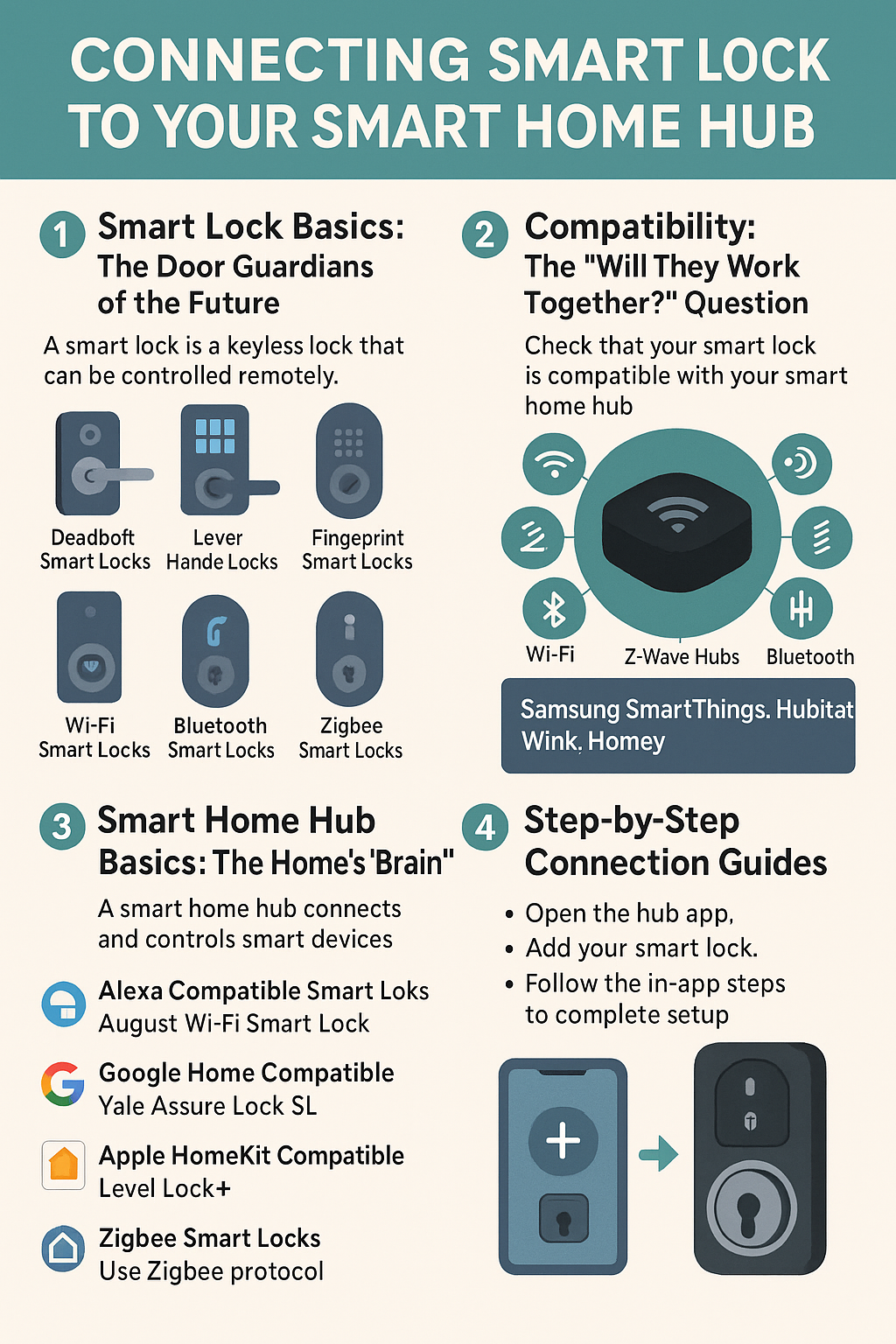
1. Smart Lock Basics: The Door Guardians of the Future
A smart lock is more than just a lock without a key. Think of it like a bodyguard who not only guards your door but can also follow instructions, take messages, and report back to you.
Types of Smart Locks
- Deadbolt Smart Locks – Replace or cover your existing deadbolt.
- Lever Handle Smart Locks – Best for doors with lever handles.
- Keypad Smart Locks – Use a pin code instead of keys.
- Fingerprint Smart Locks – Your finger is the key.
- Wi-Fi Smart Locks – Connect directly to your home’s internet.
- Bluetooth Smart Locks – Unlock when your phone is near.
- Z-Wave Smart Locks – Talk to other Z-Wave devices via a hub.
- Zigbee Smart Locks – Use Zigbee protocol for smart home networks.
- NFC Smart Locks – Unlock with a card or phone tap.
2. Smart Home Hub Basics: The Home’s “Brain”
A smart home hub is like the conductor of an orchestra. All your smart devices — lights, speakers, locks, cameras — are the musicians. The hub makes sure they play in harmony.
Types of Smart Home Hubs
- Wi-Fi Hubs – Use your home network.
- Z-Wave Hubs – Communicate with Z-Wave devices.
- Zigbee Hubs – Work with Zigbee devices.
- Bluetooth Hubs – Pair with devices nearby.
- Voice Assistant Hubs – Amazon Alexa, Google Home, Apple HomeKit.
- Popular Brands – Samsung SmartThings, Hubitat, Wink, Homey.
3. Compatibility: The “Will They Work Together?” Question
Not all smart locks talk to all hubs. Before you buy, check the box (or the product website) to see if your smart lock is compatible with your hub.
Examples:
- Alexa Compatible Smart Locks – August Wi-Fi Smart Lock, Schlage Encode.
- Google Home Compatible – Yale Assure Lock SL, Level Lock.
- Apple HomeKit Compatible – Level Lock+, August Smart Lock Pro.
- Samsung SmartThings Compatible – Kwikset SmartCode, Yale Real Living.
- Hubitat Compatible – Schlage Connect, Kwikset 888 Z-Wave.
Tip: Choose a lock that supports the same protocol (Wi-Fi, Zigbee, Z-Wave) as your hub for smoother setup.
4. Preparing for Connection: Set Yourself Up for Success
Before we jump into the “how-to,” let’s get things ready.
- Install Your Smart Lock – Make sure it’s fitted correctly.
- Check Firmware – Update both your smart lock and hub to the latest version.
- Strong Network – A stable Wi-Fi or hub signal is key (pun intended).
- Download the Apps – You’ll need the lock’s app and your hub’s app.
- Create Accounts – Sign in or set up accounts for both devices.
5. Step-by-Step Connection Guides
Here’s how to connect your lock to the most popular hubs.
Alexa
- Open Alexa app → “Devices” → “+” → “Add Device.”
- Select “Lock” and choose your brand.
- Follow the pairing instructions in the app.
- Give your lock a name (like “Front Door”).
- Test with “Alexa, lock the front door.”
Google Home
- Open Google Home app → “+” → “Set up device.”
- Choose “Works with Google.”
- Search your lock brand and link account.
- Assign it to a room for easy voice commands.
Apple HomeKit
- Open Apple Home app.
- Tap “+” → “Add Accessory.”
- Scan the HomeKit code on your lock.
- Name it and assign to a room.
- Use Siri: “Hey Siri, lock the door.”
Samsung SmartThings
- Open SmartThings app → “+” → “Device.”
- Select your brand and model.
- Put your lock in pairing mode.
- Follow prompts to finish setup.
Hubitat
- Open Hubitat interface → “Devices.”
- Click “Discover Devices.”
- Put lock in pairing mode.
- Complete integration and test.
6. Configuring Your Lock in the Hub App
Once connected, you can:
- Set Access Codes – Create codes for family, friends, or cleaners.
- Turn On Auto-Lock – Door locks after a set time.
- Create Routines – For example, locking doors at 10 PM automatically.
7. Troubleshooting Connection Problems
Things don’t always go perfectly. Common issues include:
- Lock Not Connecting – Check if it’s in pairing mode.
- Hub Not Detecting Lock – Restart hub and try again.
- App Sync Issues – Log out and log back in.
- Weak Signal – Move hub closer to the lock.
- Firmware Outdated – Update both devices.
8. Security Tips When Using a Hub
- Enable Two-Factor Authentication – Adds an extra layer of security.
- Manage Guest Access – Delete codes when no longer needed.
- Monitor Activity Logs – See who unlocked the door and when.
- Secure Your Hub – Use a strong Wi-Fi password and avoid public networks.
9. Advanced Automations
Here’s where things get fun.
- Lights On When You Unlock – No more walking into a dark home.
- Camera Records When Door Unlocks – Great for deliveries.
- Thermostat Adjusts Automatically – Cozy in winter, cool in summer.
- Geofencing – Door unlocks when you arrive home.
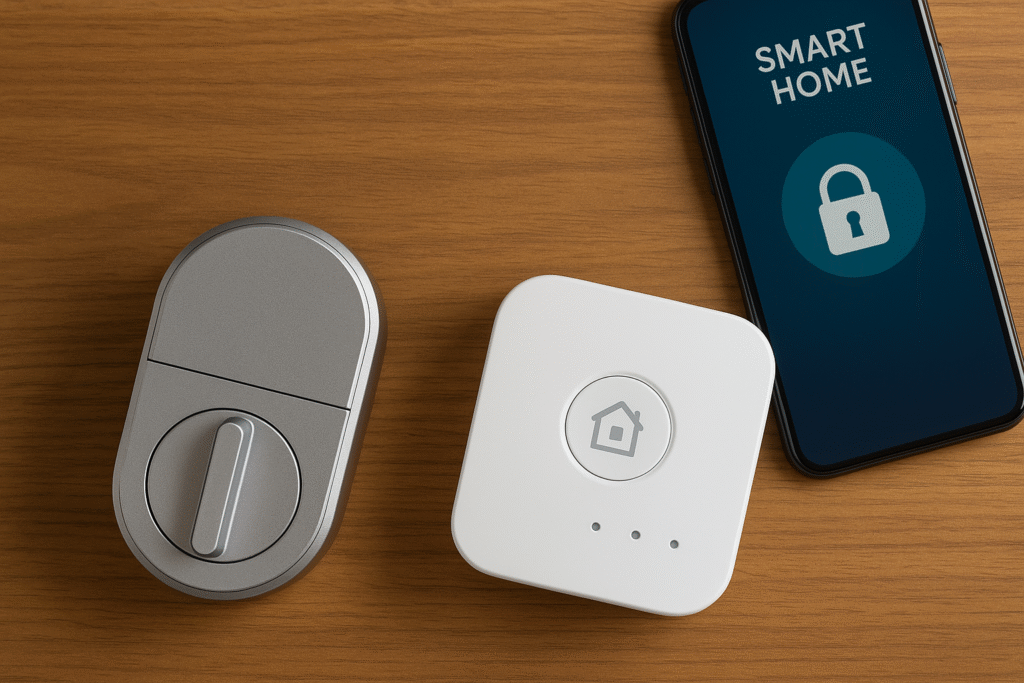
Conclusion: Your Door, Your Rules
Connecting your smart lock to your smart home hub isn’t just about convenience — it’s about making your home work for you. It’s about safety, ease, and a little bit of “wow” factor every time you walk through the door.
So, whether you’re setting up Alexa, Google, or SmartThings, the steps are simple, the results are powerful, and the peace of mind? Priceless.
