Introduction: “Did I lock the door?”
We’ve all had that mini–heart attack. You’re halfway to school or work and your brain whispers, “Did I lock the door?” Your stomach drops, your palms sweat, and you start debating whether to turn around. With a smart lock and Google Home Routines, that stress can disappear. You can say, “Hey Google, good night,” and your home does the rest—locks the door, turns off the lights, and makes everything feel calm and safe.
In this guide, we’ll keep the language simple and friendly. Think of it like a big-sibling walkthrough: clear steps, real examples, and zero tech snobbery. You’ll learn how to connect your smart lock to Google Home, build Google Home Routines for smart locks, fix common hiccups, and keep everything private and secure.
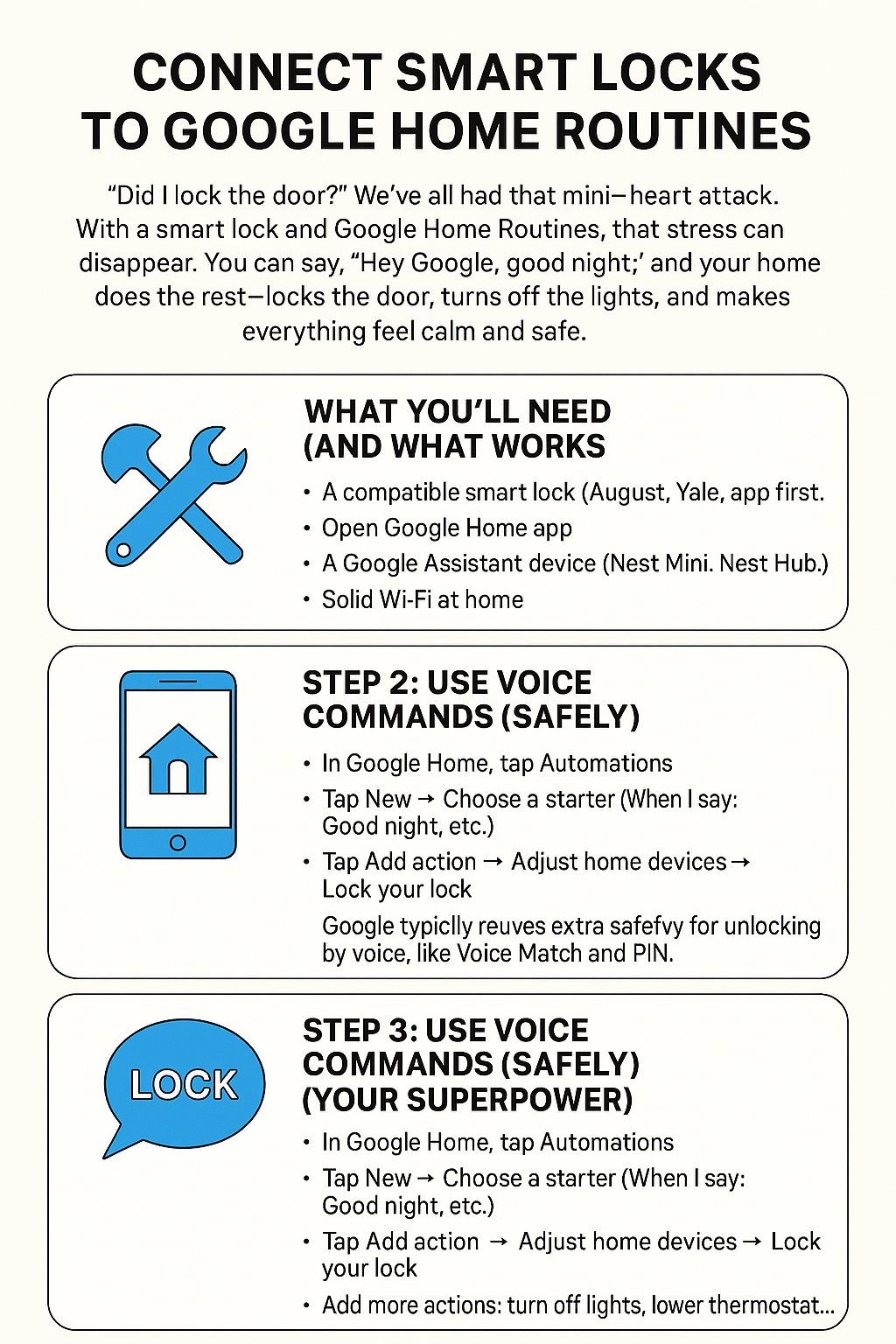
What You’ll Need (and What Works)
Before we dive in, here’s the quick checklist:
- A compatible smart lock (many popular brands support Google Home Smart Lock Integration: August, Yale, Schlage Encode, Kwikset Halo, Level, and others that “Works with Google Home”).
- The Google Home app on your phone or tablet.
- A Google Assistant device (Nest Mini, Nest Hub, your phone—any device that can run Assistant).
- Solid Wi-Fi at home. Bluetooth-only locks can also work if they have a Wi-Fi bridge or Matter hub.
If you haven’t bought a lock yet, search “Compatible Smart Locks for Google Home” and focus on models that list Google Assistant or Matter support. It’ll save you headaches later.
Step 1: Connect Your Smart Lock to Google Home
Here’s how to Set up a Smart Lock in the Google Home app without the jargon:
- Install and set up your lock in its own app first (August, Yale, Schlage, Kwikset, Level, etc.). Make sure it works from that app and that the firmware is up to date.
- Open Google Home. Tap the + in the top corner → Set up device → Works with Google (or choose the Matter option if your lock supports it).
- Find your lock brand in the list and sign in to link accounts. This is what lets Google Assistant talk to your lock.
- When your lock shows up in the app, assign it to a room (like “Front Door”).
- Test it: From the Devices tab, tap your lock and use the lock/unlock controls. If it responds in the app, you’re ready for voice and routines.
Brand snapshots
- August Smart Lock Google Home Setup: Link your August account in Google Home and name the device clearly (“Front Door”).
- Yale Smart Lock Google Home Integration: New Yale locks with Matter connect smoothly; older “Nest x Yale” models work too, though they’re legacy now.
- Schlage Encode Google Assistant Setup: Encode models connect over Wi-Fi and respond well to Google Home routines.
- Kwikset Halo Google Home Routine: Halo integrates over Wi-Fi; after linking, you can add it to bedtime or leaving routines.
- Nest x Yale Lock Voice Commands: Still works for many homes, but it’s no longer the “new hotness.” If you’re buying new, look at Yale Smart Lock with Matter.
Step 2: Use Voice Commands (Safely)
Once the device is in Google Home, you can Pair your Smart Lock with Google Assistant voice. Helpful commands:
- “Hey Google, lock the front door.”
- “Hey Google, is the front door locked?”
For unlocking by voice, Google typically requires extra safety, like Voice Match and a PIN. That way, a random person yelling through a window can’t open your door. Keep your unlock PIN secret and pick a code that’s different from any keypad code on the lock.
Step 3: Create a Google Home Lock Routine (your superpower)
Routines are where the magic happens. To Create a Google Home lock routine:
- In Google Home, tap Automations (or Routines).
- Tap New → choose a starter (like “When I say: Good night,” or a schedule such as 11:00 PM).
- Tap Add action → Adjust home devices → choose your lock → set to Lock.
- Add more actions: turn off lights, lower thermostat, arm sensors, play relaxing music—whatever your vibe is.
- Save the routine. Test it by tapping Run or using your voice starter phrase.
Pro tips for Google Home Routines for Smart Locks
- Automate Door Lock with Google Home at bedtime or when you leave.
- Use Schedule Smart Lock Actions (like lock every night at 10:30 PM).
- Create Security Automations with Google Home: lock doors, turn on porch lights, and announce “Door locked” on speakers.
- Add a Voice command to lock door to your “Good night” routine, and use a PIN for any “unlock” steps if supported in your region.
Smart Home Scenes: Mix Locks with Lights and More
Want a home that behaves like a team? Try Smart Home Scenes with Door Locks:
- “Leaving Home” scene: Locks Front Door, turns off all lights, runs the robot vacuum, and sets the thermostat to eco.
- “Coming Home” scene: Unlocks Front Door (PIN required), turns on hallway lights, and plays your favorite playlist.
- “Movie Night” scene: Locks the door, dims lights, closes blinds, and sets your TV to your streaming app.
This is Multi-Device Routine Setup at its best: locks, lights, and sensors all working together.
Real-Life Examples (so it sticks)
Case 1: Busy Parent Mode
Jamie has two kids and a brain full of soccer practice times. At 8:30 PM, the “Good Night” routine runs: it locks the front door, turns off the living room lights, and sets the thermostat to cozy. No more late-night “Did I lock it?” panic. That’s Combine Lights and Locks in Routines like a pro.
Case 2: Airbnb Host Relief
Kai runs a small rental. With a Kwikset Halo and Google Home, they create guest codes in the lock’s app, then use a Guest Arrival routine that unlocks at check-in time (PIN required for any voice-triggered unlock), turns on porch and hallway lights, and sends Kai a Remote Access and Notifications alert. No more key handoffs.
Troubleshooting and Connectivity Issues (quick wins)
Stuff happens. Here’s how to fix the most common “Why won’t this thing work?” moments.
Google Home can’t find smart lock
- Make sure the lock is fully set up in its own app first.
- Check you’re on the same Wi-Fi and Google account in both apps.
- If adding via Works with Google, confirm you picked the correct lock brand and logged into the right account.
Smart lock not responding to Google Assistant
- Open the lock’s app; if it’s offline there, fix that first (Wi-Fi bridge/hub might be down).
- Toggle the lock’s remote access setting off/on.
- In Google Home, remove and re-link the lock service.
Wi-Fi and Bluetooth connection fix
- Reboot your router, lock’s bridge, and Google speakers.
- Keep the bridge or hub close to the lock (walls love to eat radio signals).
- If your lock supports Matter, consider pairing with Matter for steadier performance on modern gear.
Reset smart lock connection
- As a last resort, factory reset the lock per your brand’s instructions. Then re-add it to the lock app and Google Home.
Update firmware for compatibility
- In the lock’s app, look for Firmware Update. New updates often fix bugs that break routines.
Advanced Google Home Automation with Smart Locks
When you’re ready to level up:
- Home Security Automation Ideas: Lock the door and arm sensors after midnight. If a camera sees motion at the porch, turn on lights and announce “Motion detected” on Nest speakers.
- Smart Home Scenes with Door Locks: Use sunrise/sunset triggers for lights and a lock check at sunset.
- Remote Access and Notifications: Many lock apps can push alerts for manual unlocks, failed code attempts, or low battery. Add a Google Home routine to blink a hallway light red if the lock battery gets low (fun and useful).
Privacy & Security: Keep It Safe
Smart locks are convenient and secure when you set them up wisely. Here’s your Smart Lock Privacy and Security Settings checklist:
- Two-Factor Authentication for Smart Locks: Turn on 2-Step Verification for your Google Account. If someone gets your password, they still can’t mess with your home.
- Google Home Account Security: Use a strong, unique password. Add recovery options like a backup phone and recovery email.
- Voice Match and lock control: Turn on Voice Match for your Google Assistant speakers and displays so only recognized voices can trigger sensitive actions.
- Managing Guest Access via Google Home: Use temporary codes for guests through your lock’s app. You can schedule when those codes work.
- Protecting Data in Smart Home Integrations: Stick to official integrations, keep apps updated, and don’t share your unlock PIN with anyone.
Brand Quick-Start Cheat Sheet
- August: Link August in Google Home. Say “Hey Google, lock the door.” For unlock by voice, set up the required PIN and Voice Match if available in your region.
- Yale (Matter): Add via Matter in Google Home for fast local control. Build routines like “Good night” to auto-lock.
- Schlage Encode: Connect over Wi-Fi, then add lock actions to “Leaving Home.”
- Kwikset Halo: Wi-Fi built in; great for simple routines like lock at bedtime and auto-lock after a delay (set in the Halo app).
Common Questions
Can I unlock by voice?
Often yes, but Google typically requires Voice Match and a PIN. This is for your safety. If you’re not comfortable, skip voice unlock and stick to the app or keypad.
Do I need a hub?
Some locks use Wi-Fi, others Bluetooth with a bridge, and newer models support Matter (which can simplify setup). Check your lock’s box or product page.
What if my internet goes out?
Most smart locks still work locally (keypad, phone over Bluetooth, or a physical key). Routines and remote commands may pause if the lock can’t reach the cloud.
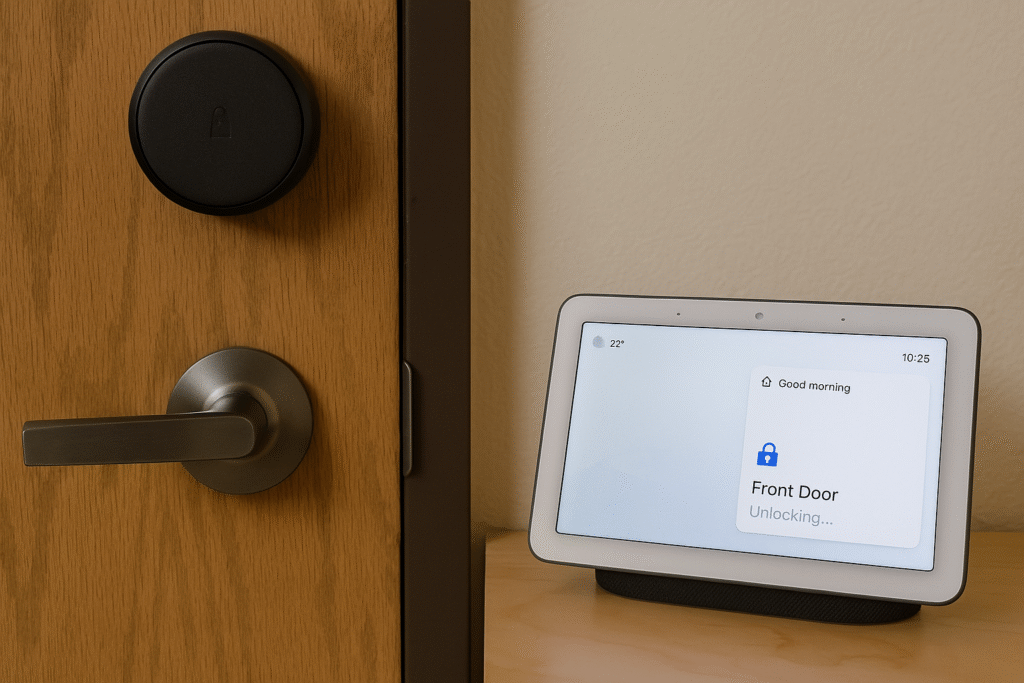
Conclusion: Lock once, relax twice
When your smart lock works with Google Home Routines, your home starts to feel helpful and safe. Tell your house “Good night,” and it tucks itself in—door locked, lights low, and peace restored. It’s a small upgrade that removes a daily worry and gives you back little moments of calm.
