Imagine you are on a beach, sipping a cold drink, finally relaxing. Then a random thought hits you:
“Did I lock the front door?”
With a normal lock, that worry can ruin your mood. With a smart lock and vacation mode, you just grab your phone, check the app, and boom — your house is locked and protected.
This guide will walk you through how vacation mode and automation work on smart locks, how to set everything up before you travel, and what to check when you come back. I’ll keep it super simple, as if we’re friends planning a trip together.
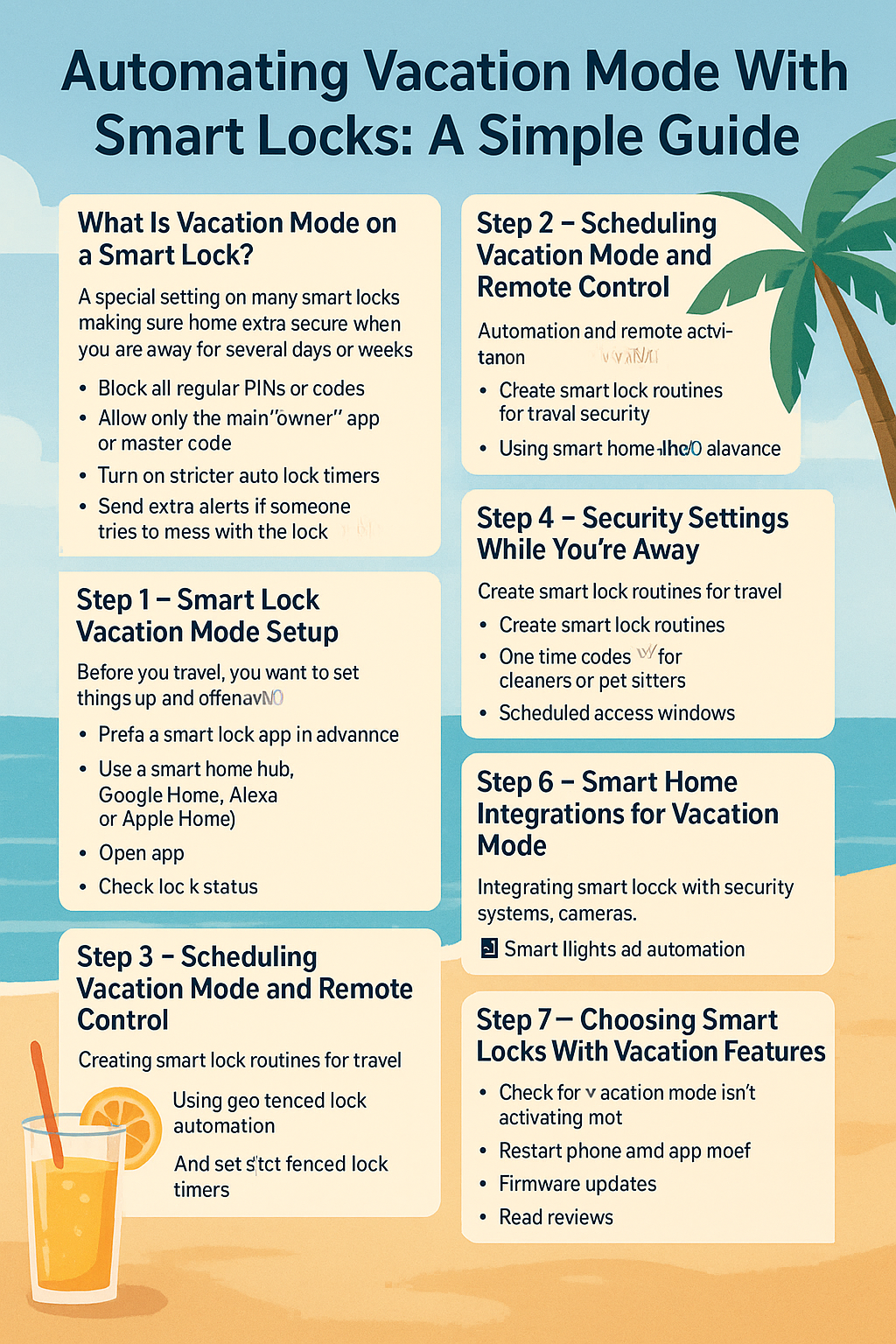
What Is Vacation Mode on a Smart Lock?
Vacation mode is a special setting on many smart locks that makes your home extra secure when you are away for several days or weeks.
In vacation mode, your lock can:
- Block all regular PINs or codes
- Only allow the main “owner” to unlock with the app or a master code
- Turn on stricter auto lock timers
- Send extra alerts to your phone if someone tries to mess with the lock
You can think of it like your lock putting on armor. Normal daily shortcuts stop working so strangers can’t guess a code or take advantage of your routines while you are not home.
Step 1 – Smart Lock Vacation Mode Setup
Before you travel, you want to set things up calmly, not five minutes before leaving for the airport.
How to enable vacation mode on smart locks
Every brand is a little different, but the basic steps are usually:
- Open your smart lock app on your phone.
- Go to Settings or Lock Settings.
- Look for something like:
- “Vacation Mode”
- “Away Mode”
- “Travel Mode”
- “Vacation Mode”
- Turn it on and read what it does:
- Does it block all PINs?
- Does it allow app unlock only?
- Does it change auto lock timing?
- Does it block all PINs?
The first time you do this, test it while you are still at home. Try using a normal code. Try using your app. Make sure you understand exactly how your specific smart lock vacation mode setup works.
Smart lock app settings for vacation mode
Inside the app, look for:
- Auto lock timer
- Set it to something strict, like 30 seconds or 1 minute.
- Set it to something strict, like 30 seconds or 1 minute.
- Alerts and notifications
- Turn on alerts for:
- Incorrect code attempts
- Door left unlocked
- Low battery
- Incorrect code attempts
- Turn on alerts for:
- Access codes
- Turn off any codes you don’t need while you’re gone.
- Turn off any codes you don’t need while you’re gone.
You are telling your smart lock, “Hey, I’m traveling now. Take security seriously.”
Step 2 – Scheduling Vacation Mode and Remote Control
If you travel often or you’re forgetful, automation can save you.
Scheduling vacation mode on smart locks
Some apps let you schedule vacation mode in advance, like this:
- Set vacation mode to start on Friday at 10 pm
- Turn off vacation mode next Monday at 6 pm
This is helpful if:
- You leave early in the morning and know you’ll be rushing
- You rent out your place and only want vacation mode active between guests
If your lock doesn’t support scheduling directly, you might be able to do it using:
- A smart home hub (like Google Home, Alexa, or Apple Home)
- A routine or automation that says:
- “On this date and time, enable vacation mode” (or tighten security settings)
- “On this date and time, enable vacation mode” (or tighten security settings)
Remote activation for vacation mode
The best part of a smart lock is remote control.
If you reach the airport and suddenly panic, you can:
- Open the app
- Check the lock status
- Manually enable vacation mode or at least lock the door remotely
That’s the beauty of remote activation for vacation mode. Even if you forget, your phone can fix it.
Step 3 – Smart Lock Automation for Travel
Vacation mode is one part. Automation makes the whole system smoother.
Smart lock routines for travel security
You can create smart lock routines like:
- “When I lock the door and leave, set the home to Away mode”
- “When all phones leave the house, lock the door automatically”
These routines can:
- Turn off indoor lights
- Turn on a security system
- Lock the smart lock if it’s still open
Automated locking when leaving home
Many smart locks let you:
- Turn on auto lock after a certain time
- Or use geo fenced lock automation
Geo fencing means:
- When your phone goes outside a certain area around your home
- The system can remind you to lock the door or lock it automatically (depending on your setup)
This is like your house waving goodbye and locking itself when you drive away.
Travel mode vs vacation mode features
Some brands have both travel mode and vacation mode:
- Travel mode
- Short trips
- Normal codes may still work
- Maybe lighter security, more convenience
- Short trips
- Vacation mode
- Longer trips
- Stricter access control
- Temporary codes usually disabled
- Longer trips
Always read your lock’s manual or app description so you know which mode fits your trip.
Step 4 – Security Settings While You’re Away
Now let’s talk about staying safe when you are far from home.
Unauthorized access prevention
To reduce the chance of intruders:
- Turn off any old or unused PINs
- Disable “one touch unlock” features if you are worried about kids or neighbors messing with the lock
- Turn on notifications for failed unlock attempts
Temporary code disabling
If you usually give:
- A code to a neighbor
- A code to a dog walker
- A code to a contractor
You can use temporary code disabling during vacation mode, so:
- Their codes stop working for a while
- Only your app or master code can open the door
Later, when you’re back, you can turn those codes on again or create new ones.
Auto lock timers for vacations
Make sure your auto lock timer is set to something strict.
For example:
- At home daily: 2 or 5 minutes might be okay
- On vacation: 30 seconds or 1 minute is safer
If someone forgets to pull the door shut, the system doesn’t stay open for long.
Smart alerts and notifications while away
Turn on alerts like:
- Door locked/unlocked
- Door left open
- Battery low
- Wrong code entered multiple times
These smart alerts and notifications while away help you feel in control. If something weird happens, you’ll know.
Step 5 – Managing Access While You Travel
Sometimes you still need someone to enter your home when you are gone.
Guest access in vacation mode
Some locks allow guest access in vacation mode using special codes.
For example:
- A “trusted guest” list that still works
- Only app-based unlocks from your phone or your partner’s phone
Check your app to see how it handles guest access when vacation mode is turned on.
One time codes for cleaners or pet sitters
This is one of the best parts of smart locks.
You can create:
- One time codes that work only once
- Or codes that work only during certain days and hours
For example:
- Cleaner can enter Monday between 2 pm and 4 pm only
- Pet sitter can enter daily at 9 am and 7 pm
Once they’re done, the codes expire. No physical keys to copy or lose.
Scheduled access windows
You can use scheduled access windows for:
- Housekeepers
- Maintenance workers
- Family members visiting while you’re gone
You stay in control of:
- Which days
- What time
- How long the code works
This keeps your home secure while still letting trusted people in.
Step 6 – Smart Home Integrations for Vacation Mode
Smart locks get even smarter when they work with the rest of your home.
Smart lock integration with security systems
You can connect your lock with:
- Home alarm systems
- Smart cameras
- Door and window sensors
For example:
- When the smart lock is set to vacation mode, your security system can automatically arm itself.
Smart cameras and door sensors with vacation mode
Combine your lock with:
- A smart doorbell camera
- A camera facing the entry
- A door sensor that tells you if the door is actually shut
So if someone tries to:
- Enter the wrong code many times
- Force the door open
You get a camera clip plus a notification.
Smart lights and automation for away mode
A totally dark house every night can look empty.
You can set smart lights and automation for away mode so that:
- Living room light turns on at 7 pm
- Bedroom lamp turns off at 11 pm
It looks like someone is home watching TV or reading, even when you are out of the country.
Smart home routines triggered by lock status
You can trigger routines like:
- “When the front door smart lock switches to vacation mode:
- Turn off all lights
- Set thermostat to eco mode
- Arm security system
- Lock back door too”
- Turn off all lights
Your smart lock becomes the main “switch” for your whole house.
Step 7 – Choosing Smart Locks With Vacation Features
If you don’t have a smart lock yet and you travel a lot, choose the right one from the start.
Best smart locks with vacation mode
Look for locks that clearly say they have:
- Vacation mode
- Away mode
- Strong app support
- Regular firmware updates
Also check:
- Reviews about reliability
- How easy the app is to use
Smart lock compatibility for automation
If you use smart home platforms, check:
- Does it work with Google Home, Alexa, or Apple Home?
- Can you create routines based on lock status?
- Does it support NFC tags or other triggers?
Good smart lock compatibility for automation makes your life easier later.
WiFi vs Bluetooth locks for remote use
For remote use while traveling:
- WiFi locks
- Connect directly to your router
- Easier remote access from anywhere
- May use more battery
- Connect directly to your router
- Bluetooth locks
- Connect to your phone when you’re nearby
- Often need a separate WiFi bridge for true remote control
- Connect to your phone when you’re nearby
If you travel often, a WiFi lock or a Bluetooth lock with a bridge is usually a better choice.
Battery performance for long trips
Always check battery performance for long trips:
- Use fresh batteries before a big vacation
- Turn on low battery alerts in the app
- Keep a backup physical key if your lock supports it
Some locks also show a rough battery percentage in the app so you know when it’s time.
Step 8 – Troubleshooting Vacation Mode
Sometimes tech acts up right when you’re about to leave. Here’s what to do.
Vacation mode not activating
If vacation mode is not activating:
- Make sure your phone has internet
- Stand closer to the lock if it uses Bluetooth
- Close and reopen the app
- Restart your phone
- Check if the lock firmware needs an update
If nothing works, at least:
- Make sure the lock is physically locked
- Turn on strong auto lock settings
App sync problems
If you see the wrong status in the app:
- Turn your phone’s WiFi off and on
- Try mobile data instead of WiFi
- Sign out and sign back into the lock app
If the problem continues, check if your lock has a small reset or sync button inside the battery cover.
Firmware update issues
Always update the firmware a few days before you travel, not at the last minute.
If an update fails:
- Move closer to your WiFi router
- Keep the lock powered and don’t remove batteries during the update
- Try updating again from the app
Code reset problems when returning home
When you get back:
- Turn off vacation mode
- Check all the old codes
- Remove any guest codes you don’t need
- Test the lock a few times with different methods: app, PIN, key
If something feels off, do a factory reset only if you understand the process and have time to set it up again calmly.
Final Thoughts: Travel Light, Lock Smart
Vacations are supposed to feel relaxing, not stressful. Automating vacation mode with smart locks lets you:
- Lock and unlock from anywhere
- Control who can enter and when
- Connect your lock with cameras, lights, and alarms
- Sleep well on the other side of the world
If you already own a smart lock, take 20–30 minutes this week to explore its vacation mode, travel mode, and automation features. Test them while you are still home.
If you don’t have one yet, start looking for a model that supports strong vacation features, smart home integrations, and reliable remote access.
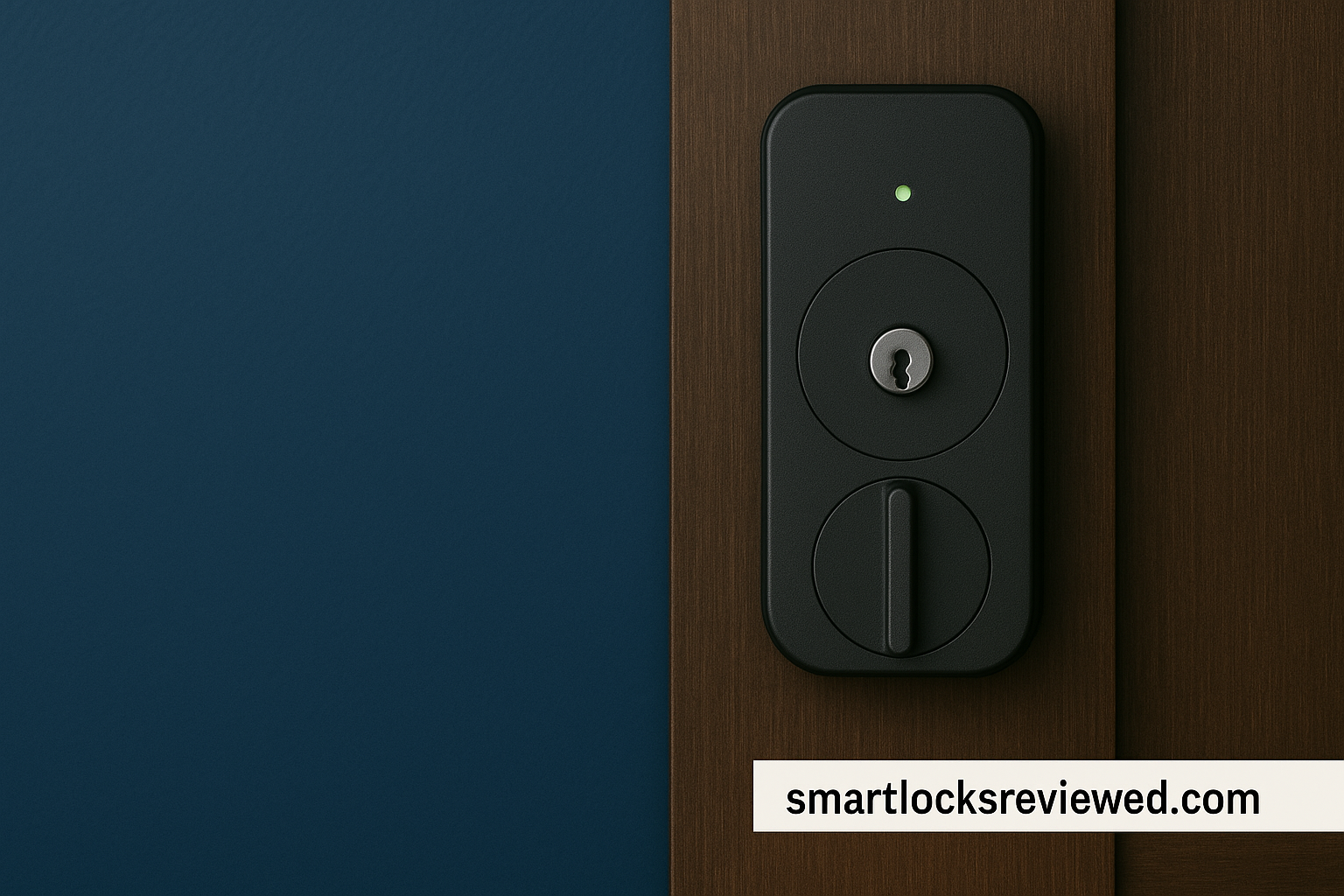
Key Takeaway
You don’t need to be a tech expert to protect your home while you travel. Start simple:
- Enable vacation mode
- Turn on alerts
- Set auto lock
- Create guest codes only when needed
From there, you can add routines, smart lights, and cameras one by one.
Your future self on vacation will thank you.
